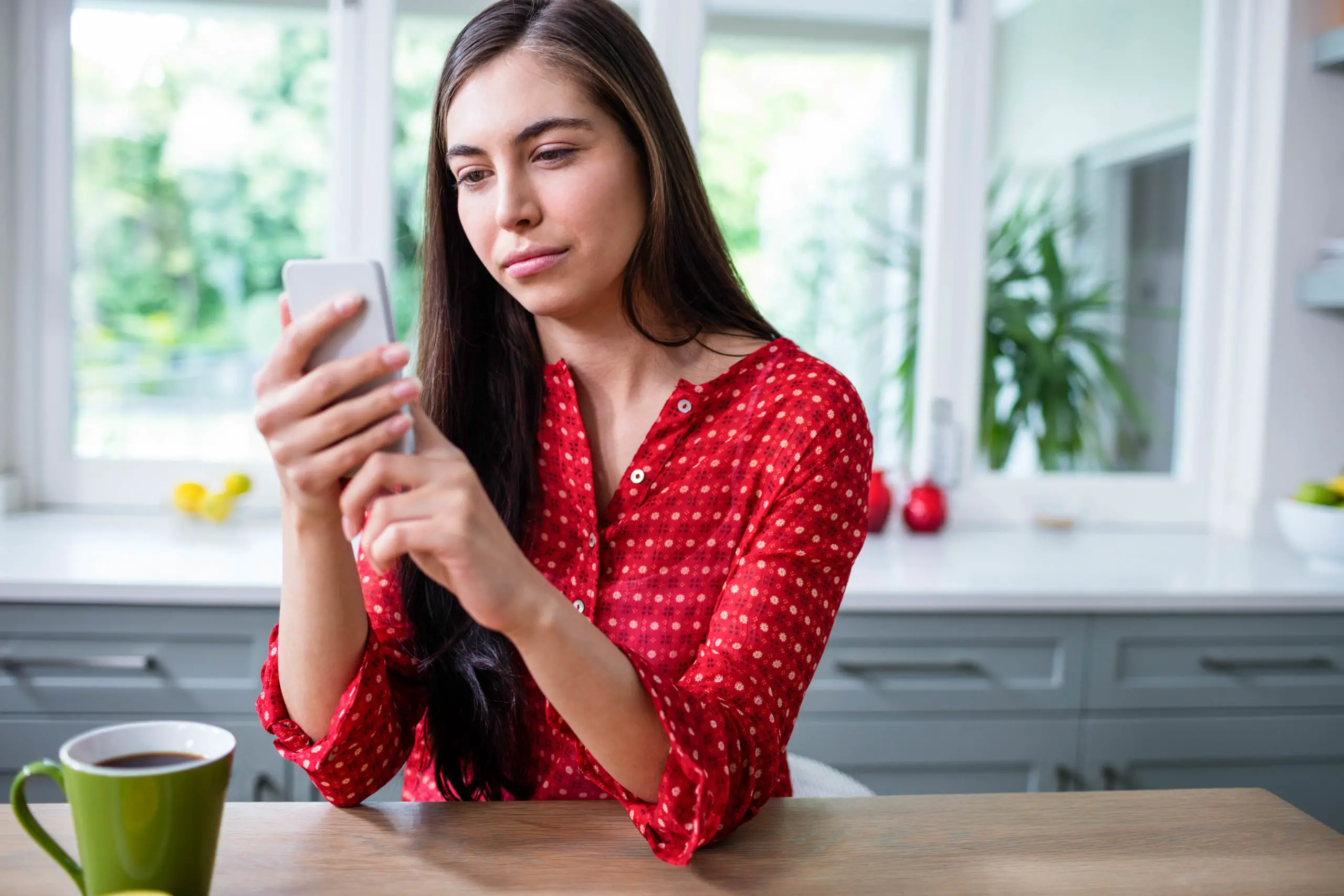Whether it’s a hilarious video you just need to keep or an important ‘how-to’ video for your work staff, screen recording can come in very handy on your mobile phone.
Many people may wonder how to screen record. Understandably, lots of smartphone users, and tech owners in general, are reluctant to download third-party software in order to screen record.
Thankfully with the Samsung Galaxy A10, it’s a built-in feature so the steps should be easy to follow.
Let’s take a look at how to screen record with Samsung A10.
Why would you want to record your Samsung screen?
There are many reasons for someone to want to record their device’s screen.
Maybe you want to record something from your phone to send to a friend, or perhaps you need to screen record to share a video with a band of loyal followers on Insta.
It can also be useful for work-related purposes if you’re trying to share ideas or teach someone how to do something, you can give them a walk-through or tutorial.
You could also use this feature if you’re a gaming streamer and there’s a new mobile game you’re interested in playing, this could be the perfect feature for you to record your videos.
Alexa multi-room: Music device unreachable? Here’s how to fix the issue
Don’t let your battery go flat while recording with your Samsung phone!
Having a charger that only plugs into the mains is not always accessible. Using a portable charger that can easily fit into most bags has got to be a reliable option.
The GETIHU Power Bank can juice up 2 devices at the same and comes with a nifty flashlight too. The digital display lets you know exactly how much charge you have left to top up your favourite devices.
[amalinkspro type=”showcase” asin=”” apilink=”https://amzn.to/2UIeOGG” new-window=”true” addtocart=”false” nofollow=”true” sc-id=”4″ imgs=”%3Ca%20href%3D%22https%3A%2F%2Fwww.amazon.co.uk%2FGETIHU-10000mAh-High-Speed-Flashlight-Compatible%2Fdp%2FB07MFVC2W5%2Fref%3Das_li_ss_il%3F%26_encoding%3DUTF8%26refRID%3DF13N15KYHS1QX5JJHBP6%26th%3D1%26linkCode%3Dli3%26tag%3Ddigi100z-21%26linkId%3D5cebe71eb7a0c1ca81cbd1cd20f6cf18%26language%3Den_GB%22%20target%3D%22_blank%22%3E%3Cimg%20border%3D%220%22%20src%3D%22%2F%2Fws-eu.amazon-adsystem.com%2Fwidgets%2Fq%3F_encoding%3DUTF8%26ASIN%3DB07MFVC2W5%26Format%3D_SL250_%26ID%3DAsinImage%26MarketPlace%3DGB%26ServiceVersion%3D20070822%26WS%3D1%26tag%3Ddigi100z-21%26language%3Den_GB%22%20%3E%3C%2Fa%3E%3Cimg%20src%3D%22https%3A%2F%2Fir-uk.amazon-adsystem.com%2Fe%2Fir%3Ft%3Ddigi100z-21%26language%3Den_GB%26l%3Dli3%26o%3D2%26a%3DB07MFVC2W5%22%20width%3D%221%22%20height%3D%221%22%20border%3D%220%22%20alt%3D%22%22%20style%3D%22border%3Anone%20!important%3B%20margin%3A0px%20!important%3B%22%20%2F%3E” link-imgs=”false” specs=”100% Safe~~~Intelligent LED Display~~~High-speed Charging~~~Digital display~~~10000mAh Portable Charger~~~” btn-color=”#ff9900″ btn-text=”View on Amazon” alignment=”aligncenter” hide-prime=”0″ hide-image=”0″ hide-reviews=”0″ hide-price=”0″ hide-button=”0″ width=”1200″]GETIHU Power Bank[/amalinkspro]
Samsung A10: Enable the built-in screen record feature
- Open ‘Settings’, select ‘About phone’ then ‘Build number’ at the bottom.
- Now enter your phone’s password.
- Next, return to ‘System settings’, select ‘Advanced’. You’ll now see ‘Developer options’.
- Next, select ‘Feature flags’ in the ‘Debugging’ section.
- And finally, locate ‘settings_screenrecord_long_press’ and toggle it ‘on’.
Use the built-in screen recorder
- To start you will need to press and hold the power button to enter the power menu.
- Next long-press the screenshot button soon you will see a display pop-up with the option ‘Start Recording’.
- You should now have the option to ‘Start now’ and also a warning that the program will capture all that is on your display.
- A small drop-down notification will appear reading ‘Screen Recording’ with the options to ‘stop’, ‘pause’ and ‘cancel’.
The LG V20 vs LG G6: Camera comparison: which phone comes out on top?
Samsung Galaxy A10: Reviewed
As with most Samsung Galaxy models, the A10 is very likely to impress.
This is more or less a budget smartphone with the model retailing for around £110 on average online.
Though it may be without a few features such as a brightness sensor, finger scanner and a notification LED, you don’t really miss these things as the A10 has a whole lot more to offer for a small price tag.
The sleek design boasts face-recognition technology, Night Mode, AR stickers, stamps and filters as well as a 13MP rear camera and a 5MP front-facing camera.
Samsung has packed plenty of power into the smartphone with its 3,400 mAh battery for you to have fun with. It also allows the user to play mobile games at a good frame rate.
Moreover, with an accurate GPS and a 6.2-inch screen with a contrast-rich display, we say this is a great all-round phone that will do the job for anyone on a budget.
[amalinkspro_table id=”17174″ aff-id=”undefined” new-window=”on” nofollow=”on” addtocart=”off” /]