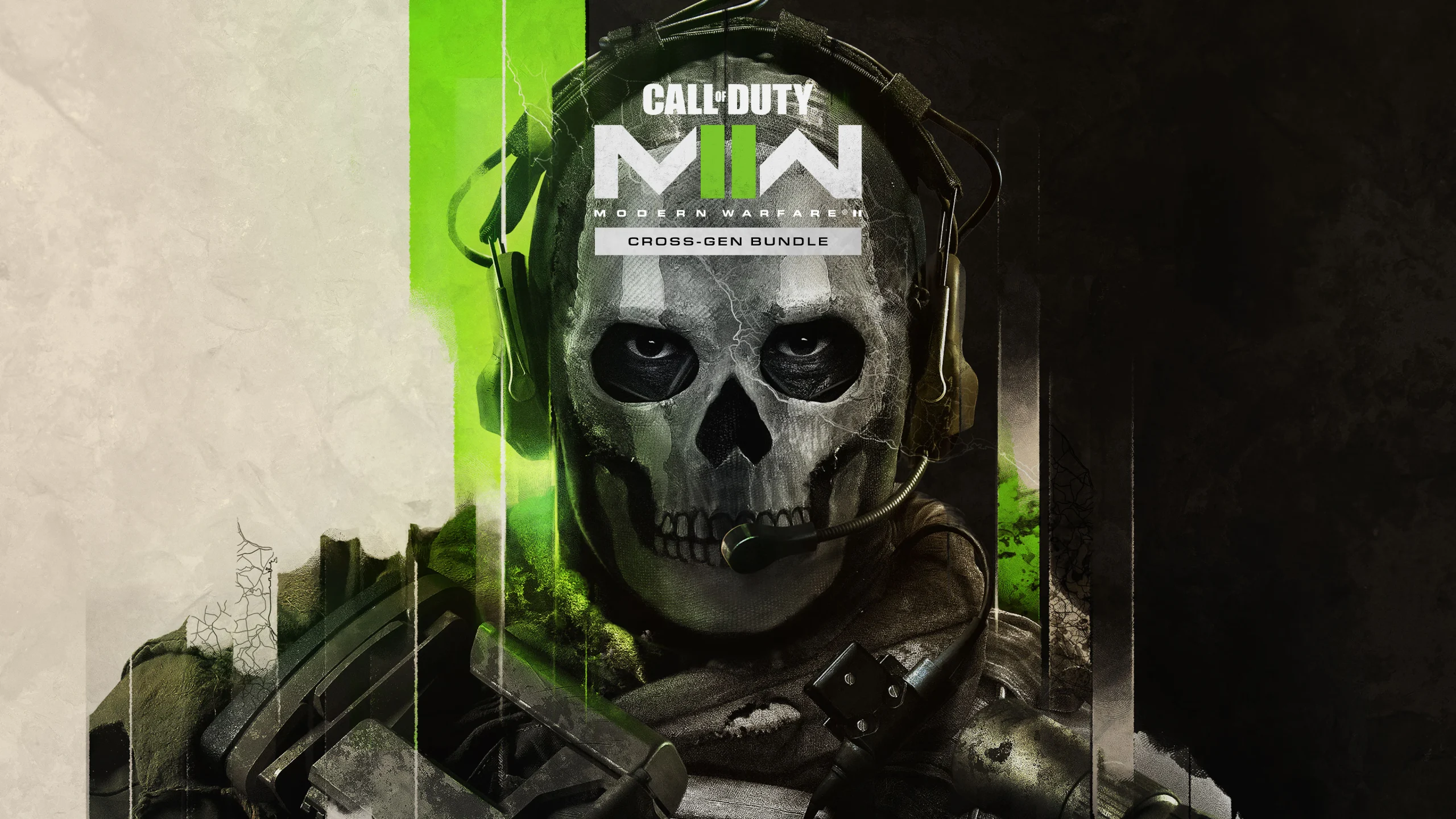MW2 (Modern Warfare 2) has quickly gained popularity since its release in 2022, but many users report that while playing the game, the mic is not working on their PS5, and they cannot voice chat with other players.
If you are playing MW2 and the mic is not working on your PS5, the audio settings on your console might be interfering with the game settings, or the MW2 saved data is corrupt. To fix this, press “PS5” on the controller, choose “Audio/Sound,” and turn off “Disable Voice Chat.” If this doesn’t help, delete the “MW2” saved data through “Console Storage” on your console.
In this article, we’ll discuss why the mic is not working while playing MW2 on your PS5 and in what ways you can fix this problem as soon as possible.
Why is my mic not working in MW2 game chat PS5?

If you are in the MW2 gameplay and the mic is not working and robbing you from chatting with other players, this can happen due to:
- Faulty microphone connection.
- Incorrect input and output device settings on the console.
- Incorrect audio settings on PS5 on MW2.
- Outdated or corrupt saved game data.
- Issue with the Activision account.
How do I fix the MW2 mic not working on PS5?

If you are playing MW2 and the mic is not working on your PS5, these 6 step-by-step solutions will help you get back to chatting with other players.
Check the Audio Settings
The audio settings on your PS5 often override the in-game settings of MW2 and prevent the mic from working.
To fix this:
- Press the “PS” button on the controller supplied with your PlayStation 5.
- Choose “Audio” or “Sound.”
- Turn off “Disable Voice Chat.”
Now, open MW2 and see if you can communicate with other players. If not, do these settings on your PS5 home screen:
- Press “Home” on the PS5 controller to open the mini menu.
- Select “Game Base.”
- Press the “Options” menu.
- Choose “Game Base.”
- Choose “Settings.”
- Disable “Voice Chat.”
Still the same issue? Configure the microphone settings within the game by following these steps:
- Open a game (for example, Modern Warfare II) on your PS5.
- Press “Option.”
- Go to “Settings.”
- Select “Audio.”
- Choose “Voice Chat.”
- Set “Voice Chat” to “ON.”
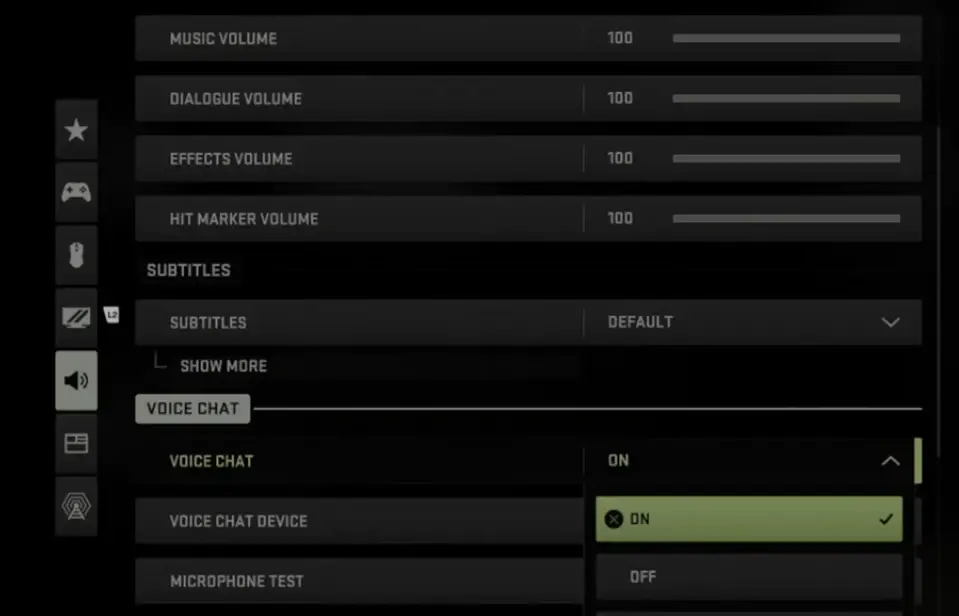
- Set “Microphone Level” to “100.”
- Set “Open Mic Recording Threshold” to “65 – 70.”
- Toggle off “Mute Yourself When Connecting.”
Afterward, go to the “Invite Section,” choose “Game Voice Channel,” press the “Triangle” button on the controller, and select “All Lobby.”
Next up, open the “Options” menu in the game, go to “Account & Network,” and ensure the “Crossplay Communication” is set to “ON.” Now, go to the “Audio” section again and turn on “Microphone Test.” The mic should start working in the MW2 game on your PS5!
IMPORTANT: You may have muted the mic within the MW2 game on PS5, causing it to stop working. To verify this, check the “Mic” icon next to your game channel, and if you see a line going through it, press the “RT” button to unmute yourself.
Inspect the Microphone Connection
It is possible that the issue lies with the physical connection of your mic to the PS5, due to which you cannot chat with others in the MW2 channel.
So, inspect the microphone cable for any damage and make sure it is securely connected to the console. You can also test the mic on another device to verify if it is the underlying cause of this annoying issue.
NOTE: If the cable or microphone is damaged, consider replacing it with a new one.
Configure the Input and Output Source
Another reason can be the wrong input and output source on your PS5, causing the mic to stop working in the MW2 game.
But don’t worry! Just follow these step-by-step instructions to resolve this problem:
- Open “MW2.”
- Press “PlayStation” on the controller to access “Control Center.”
- Choose the “Sound” icon.
- Select the right Output Source.
- Configure “Volume” to “100.”
- Choose “Mic.”
- Select the correct input source.
- Select “Adjust Mic Level” and configure it as per your preferences.
Once you do that, your PS5 will correctly detect the headset mic, and it should start working during the gameplay.
Clear MW2 Saved Data
According to some PS5 users, clearing the MW2 saved data on their console also helped them get the mic working again. Here’s how:
- Go to the PS5 “Home” screen.
- Select “Settings.”
- Choose “Storage.”
- Select “Console Storage.”
- Choose “Saved Data.”
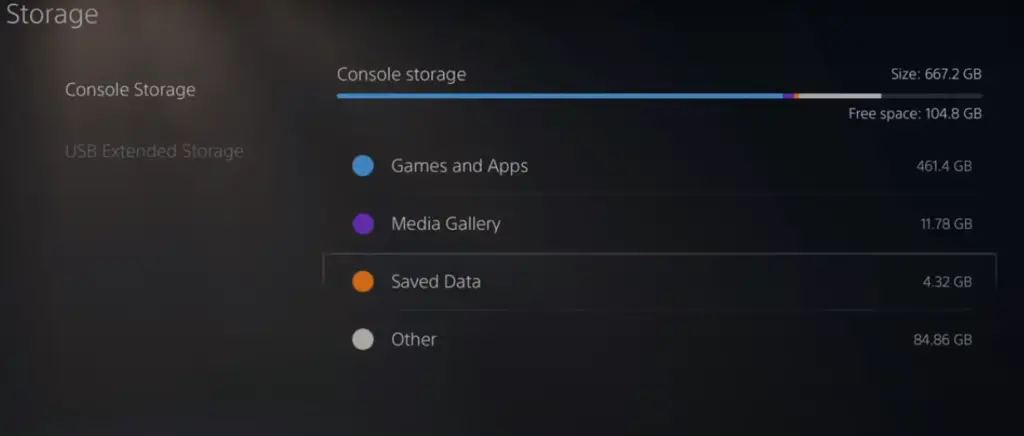
- Select “PS5 Games.”
- Choose “Delete.”
- Checkmark “Modern Warfare II (MW2).”
- Choose “Delete.”
- Choose “OK.”
After this, restart the MW2 game on your PS5 and verify the fix.
NOTE: Deleting the MW2 saved data on your console won’t delete the game progress and weapons. It will only erase the campaign data.
Create a New Activision Account
If someone reports your account to Activision or you violate some guidelines, the developers can shadow-ban your account. For this reason, the mic may stop working for voice chat during the MW2 gameplay on PS5.
The best workaround here is to create a new Activision account on your console and confirm if the mic is working during the game now.
Reinstall MW2
Tried everything, but the mic is still not working during the MW2 game on your PS5? Uninstall the MW2 game on your console and reinstall it to resolve any minor system glitches in the game. To do this:
Through Home Screen:
- Press “Home” on the controller.
- Select “MW2.”
- Press “Options” on the PS5 controller.
- Choose “Delete.”
Through PS5 Library:
- Access “Game Library” from the Home screen on your PlayStation.
- Go to “Installed.”
- Find “MW2.”
- Press “Options.” (on the controller)
- Choose “Delete.”
After deleting MW2 from your PS5, do the following steps to reinstall it:
- Open “PlayStation Store.”
- Search for “Modern Warfare II.”
- Choose the three dots.
- Select “Version.”
- Select the “PS5” version.
- Choose “Download.”
Open the Modern Warfare II on your PS5 once the installation is complete, and hopefully, the mic will start working this time.
Conclusion
In this article, we’ve explored the reasons and told you what to do if you are playing the MW2 game and the mic is not working on your PS5 console.
Hopefully, your issue is resolved, and you can now quickly start a voice chat with fellow MW2 gameplayers.
However, if the issue still bothers you despite all your efforts, contact the PS5 support team via call at 1-800-345-7669 to get more personalized guidance to fix the mic.