We’ve all had to use a computer at some point in our lives, whether that’s for school, university or work. The first thing we do when we’ve logged in is open up Outlook, then see that there’s a report due Monday, double click on Word and then open PowerPoint to prepare that presentation you’ve been holding off doing. Is this all sound much too familiar for you? We thought so. But we’re not here to talk about computers! We’re here to look at the programmes that help you get your work done in the battle of Office 365 vs office 2013.
You’re going to have your mind cast back to nine years ago when Office 365 was released and seven years ago to 2013 when (you’ve guessed it) Office 2013 launched and telling you the differences between the two in 2020.
So, without any more waiting, let the battle of Office 365 vs office 2013 commence!
Office 365:
Office 365, now known as Microsoft 365 is a line of office subscription services owned and offered by Microsoft. It’s a productivity cloud which is designed with you in mind! It gives you more than just the apps like Word and Excel etc. With a subscription, you’re able to get the latest features, cloud storage and security updates.
We’re sure you’ve used or will use at least one of the programmes in your lifetime that Microsoft Office provides, but we’ll go into more detail about those soon. Office 365 was launched back in 2011 with its main intent to get corporate business users to use it. Since then, it has grown massively with an estimated 1.5 billion users worldwide using it to date.
When purchasing the latest version of Office 365, there are a number of different office packages you’re able to take out including Office version for personal work, students, businesses, educational institutes and multi-user households. The price of these all vary depending on which one you choose to take out. The point of the subscription package is so that it’s easier for users. For example, if you only wanted three months of Word then you would be able to take that out rather than paying one large sum like Office 2013.
You can also access Office on mobile devices. All you need to do is download whichever Office applications you need, and you’ll be away in no time!
So, now you understand more about Office 365, let’s have a look at the different packages, plans and Office web apps that Office 365 has to offer.
Microsoft Teams Inactivity Timeout: How to Reset Your Status and More
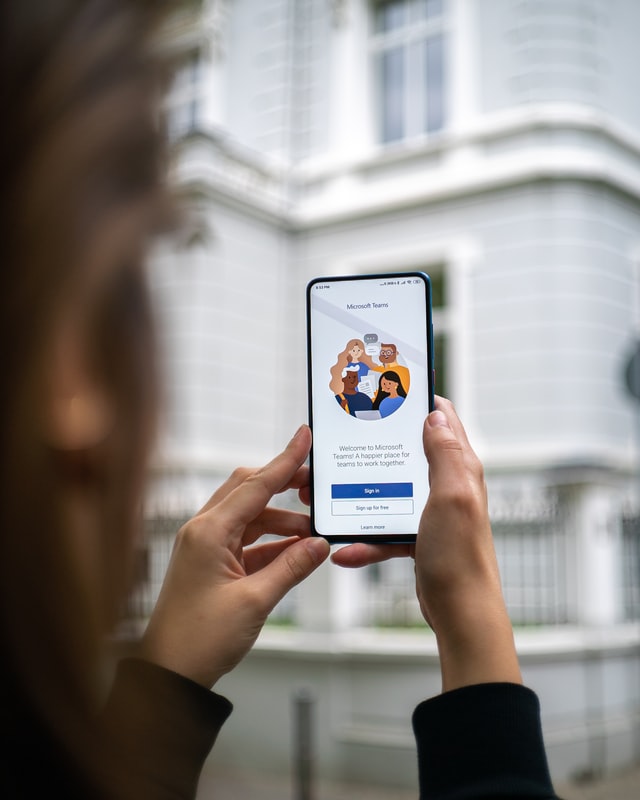
Packages and Plans:
With Microsoft offering so many different plans at all different costs, it can be a little confusing understanding which one is right for you. But there’s no need to worry, you’re in good hands with us as we’re about to tell you all about the different packages!
Family: Microsoft 365 family is the best value for money as up to six people are able to use the applications that come with it and that’s either on a PC or Mac. The premium apps that come with this package are Word, Excel, PowerPoint, OneNote, Outlook, Microsoft Family Safety, Access and Publisher. The different services you can access are OneDrive, Skype and Microsoft Editor. We should also mention that you’re able to get a one month free trail.
This package is perfect for families as you can get up to 6TB of cloud storage, so with this package you won’t need to worry about running out of storage ever again! This package also works well for university students, especially if you’re sharing a house as you can split the cost and have everything you need on your PC ready for your lectures.
Personal: Made for just one person and the second cheapest, this package is similar to the family package. It comes with all the same applications apart from Microsoft Family Safety. You’ll also get 1TB of cloud storage, but remember to have a good internet connection to back up your files! This package is compatible on PC,Mac, Android and iOS so if you start writing a Word document on your PC at home but then take your MacBook on the train with you, you’re able to finish off the document on your daily commute.
[amalinkspro type=”showcase” asin=”” apilink=”https://amzn.to/3n3wTf1″ new-window=”true” addtocart=”false” nofollow=”true” sc-id=”4″ imgs=”%3Ca%20href%3D%22https%3A%2F%2Fwww.amazon.co.uk%2FMicrosoft-Office-Home-users-download%2Fdp%2FB00DRP537A%2Fref%3Das_li_ss_il%3Fcrid%3DR40OXSYAP6Z%26dchild%3D1%26keywords%3Doffice%2B365%2Bpersonal%26qid%3D1601481661%26sprefix%3Doffice%2B365%2Caps%2C207%26sr%3D8-4%26linkCode%3Dli3%26tag%3Ddigihelpdesk-21%26linkId%3D13ff5530827db5afcdd7be387d48ded4%26language%3Den_GB%22%20target%3D%22_blank%22%3E%3Cimg%20border%3D%220%22%20src%3D%22%2F%2Fws-eu.amazon-adsystem.com%2Fwidgets%2Fq%3F_encoding%3DUTF8%26ASIN%3DB00DRP537A%26Format%3D_SL250_%26ID%3DAsinImage%26MarketPlace%3DGB%26ServiceVersion%3D20070822%26WS%3D1%26tag%3Ddigihelpdesk-21%26language%3Den_GB%22%20%3E%3C%2Fa%3E%3Cimg%20src%3D%22https%3A%2F%2Fir-uk.amazon-adsystem.com%2Fe%2Fir%3Ft%3Ddigihelpdesk-21%26language%3Den_GB%26l%3Dli3%26o%3D2%26a%3DB00DRP537A%22%20width%3D%221%22%20height%3D%221%22%20border%3D%220%22%20alt%3D%22%22%20style%3D%22border%3Anone%20!important%3B%20margin%3A0px%20!important%3B%22%20%2F%3E” link-imgs=”false” specs=”Premium support via chat or phone from Microsoft experts~~~6 TB OneDrive cloud storage~~~12 months subscription~~~~~~~~~6 users” btn-color=”#ff9900″ btn-text=”View on Amazon” alignment=”aligncenter” hide-prime=”0″ hide-image=”0″ hide-price=”0″ hide-button=”0″ width=”1200″]Microsoft 365 Family[/amalinkspro]
And Finally
Home & Student: The most expensive for home use but this is just a one-off purchase. This package only allows you to use the basic applications which are Word, Excel and Powerpoint. This package is also only for single PC use and doesn’t come with OneDrive, Skype or Microsoft Editor like the others. So if you know you’re only going to be using Word, Excel or PowerPoint then this is a good package, if not then we’d recommend one of the other packages.
Business Basic: You may have guessed, this business package is the cheapest as it’s basic. For the business packages you have to pay per month and per user. This package offers you Microsoft Teams, secure cloud storage and Office Online (desktop versions not included). Word, and PowerPoint are included but only on the mobile versions.
Business Standard: This package offers more than the Business Basic. This package offers your business Outlook, Word, Excel, Publisher, PowerPoint and Access as well as secure cloud services which include Exchange, OneDrive, SharePoint and Teams. If you’re not sure if this is the right package for you then you can also take out a one-month free trail. This comes with desktop versions of Office apps for Mac and PC.
Business Premium: You certainly get what you pay for with this package. In this package your premium office apps are the same as the Business Standard package, but you get more secure cloud services which include Exchange, OneDrive, SharePoint, Teams, Intune and Azure information protection. You’re also able to get a one-month free trial with this package to see if it’s the right one for you.

Office 2013:
Microsoft Office 2013 is a version of Microsoft Office and a productivity suite for Microsoft Windows – putting that simply, Office 2013 only contains desktop apps such as Excel, PowerPoint, Word, OneNote and Outlook which you would only be able to purchase through a one-off buy with no options for paying monthly like Office 365.
However, unless you are already a user of Office 2013, you will no longer available to download it as the version is now too old, instead, Microsoft suggest that you download the new version of Office 365 as this has everything that will be needed for personal use or business use.
Office 2013 has come a long way from its previous versions when it was first released seven years ago when all you could do was write documents and make PowerPoints.
But before we have a look at the different packages that Office 2013 had to offer, let’s take a closer look at some of the features.
Office 2013 Features:
- Word and PowerPoint updates: New features for Word and Powerpoint were made. In Word, a new read mode was created, you were able to insert audio and video from online sources and you could upload Word documents to the web. For PowerPoint, a presentation mode was introduced.
-
Use on more than one PC: This may be the best feature that Office 2013 offers you. As you only have to pay for the one-off upfront fee for whichever package you decide is best for you, you’re then able to use the package on as many devices as you like!
- Web based Office: A dream come true for some, Office 2013 provided users with cloud, meaning users were able to access web-based versions of Office 2013 applications that they had paid for, even on PCs where no version of Office 2013 was installed.
So, now you’ve read a few of the features that Office 2013 had to offer, let’s have a look at the different packages that were available to buy.
Microsoft Teams Loading Forever on a Mac? Get the App up and Running
[amalinkspro type=”showcase” asin=”” apilink=”https://amzn.to/3cRDncg” new-window=”true” addtocart=”false” nofollow=”true” sc-id=”4″ imgs=”%3Ca%20href%3D%22https%3A%2F%2Fwww.amazon.co.uk%2FMicrosoft-Office-Home-Student-License%2Fdp%2FB00A2ILWHA%2Fref%3Das_li_ss_il%3Fdchild%3D1%26keywords%3Doffice%2B2013%26qid%3D1601482186%26sr%3D8-2%26th%3D1%26linkCode%3Dli3%26tag%3Ddigihelpdesk-21%26linkId%3Dfef4d422fedc2169a14f04c511298ee9%26language%3Den_GB%22%20target%3D%22_blank%22%3E%3Cimg%20border%3D%220%22%20src%3D%22%2F%2Fws-eu.amazon-adsystem.com%2Fwidgets%2Fq%3F_encoding%3DUTF8%26ASIN%3DB00A2ILWHA%26Format%3D_SL250_%26ID%3DAsinImage%26MarketPlace%3DGB%26ServiceVersion%3D20070822%26WS%3D1%26tag%3Ddigihelpdesk-21%26language%3Den_GB%22%20%3E%3C%2Fa%3E%3Cimg%20src%3D%22https%3A%2F%2Fir-uk.amazon-adsystem.com%2Fe%2Fir%3Ft%3Ddigihelpdesk-21%26language%3Den_GB%26l%3Dli3%26o%3D2%26a%3DB00A2ILWHA%22%20width%3D%221%22%20height%3D%221%22%20border%3D%220%22%20alt%3D%22%22%20style%3D%22border%3Anone%20!important%3B%20margin%3A0px%20!important%3B%22%20%2F%3E” link-imgs=”false” specs=”Time saving features allow faster organising~~~Optimised for touch, pen and keyboard~~~Word, Excel, PowerPoint and OneNote~~~One off purchase for lifetime use” btn-color=”#ff9900″ btn-text=”View on Amazon” alignment=”aligncenter” hide-prime=”0″ hide-image=”0″ hide-price=”0″ hide-button=”0″ width=”750″]Microsoft Office Home and Student 2013[/amalinkspro]
Office 2013 Packages:
Microsoft launched five different packages to try and tailor to everybody’s needs. In 2013, five traditional additions of Office 2013 were released, and they included:
- Standard: Standard was only available from volume licensing channels. This package included the main apps which were Word, Excel, PowerPoint, OneNote, Outlook and Publisher.
- Home & Student: These packages offered students and home-based workers Word, Excel, PowerPoint and OneNote.
- Home & Business: This was pretty much the same as Home and Student, but you also got Outlook as well.
- Office Professional: With Office Professional you got a bit more for your money, but it came at a cost. For one of the most expensive packages you received Word, Excel, PowerPoint, OneNote, Outlook, Publisher and Access.
- Professional Plus: Professional Plus came with the core applications which included Word, Excel, PowerPoint, and OneNote plus Outlook, Publisher, Access, InfoPath and Lync.
Now that you’ve read and discovered more about Office 365 and Office 2013, let’s take a look at what the differences are between the two shall we?
8 Laptops That Come With Microsoft Office Out of the Box

What’s the Difference Between Office 365 and Office 2013?
So, you’ve got this far in the article which means that you know understand more about Office 365 and Office 2013, but now you want to uncover the main differences between the two? Well let’s take a closer look!
- Our first difference between the two is that with Office 365, you have to pay a subscription fee (either yearly or monthly) to unlock different Microsoft packages, whether that’s for personal use or business, unlike Office 2013 where you pay a one-time fee.
- The second difference is that Office 365 comes with different services, whereas Office 2013 doesn’t come with any services. Office 365 gives its users different services that come with specific packages which include OneDrive, Skype and Microsoft Editor. Office 2013 only allows users to access the basic apps such as Word, Excel, PowerPoint, Outlook, Publisher etc, and a few more if you purchased the most expensive package to buy.
- The third difference is that on some Office 365 packages, you get offered the chance to try a one month free trial so you can decide if the package is right for you or your business and if it’s not, you can just simply cancel your free trial at the end of the closing period.
Are There Any Similarities?
You’ve read about the differences but now you’re sat there wondering if there’s any similarities between the two, right? Well in fact, there are a couple of similarities which we’re going to be telling you about!
- The first similarity is that Office 365 and Office 2013 both contain cloud storage space, meaning all files will be safe and secure.
- The second similarity is that for Office 365 (depending on which package you choose) and Office 2013 you’re able to use the package on more than one computer making your life easier when you’ve got four different pieces of work spread across multiple computers. You can just hop on to which device you want and away you go with getting everything finished.
Now that you’ve read the differences between Office 365 and Office 2013, let’s find out which one we picked as our winner in the Office 365 vs office 2013 battle.
[amalinkspro_table id=”20566″ aff-id=”undefined” new-window=”on” nofollow=”on” addtocart=”off” /]
Office 365 vs Office 2013 – Which is Best?
So, we’ve told you everything you want to know about Office 365 and Office 2013 in this article, but the question that you’ve been waiting for is, which is best? Well, it may come to no surprise to you that out winner is… Office 365.
We’ve picked Office 365 as our winner in the battle of Office 365 vs office 2013 due to all the simple features it offers. You can pick which package you want that contains all of your favourite Microsoft Office Suite applications and either pay for it monthly or yearly, unlike Office 2013 in which you had to pay up in full when purchasing. With the different plans and packages that they have in place for their customers, choosing a package that fits around you or your business has never been easier!
What we also like about Office 365 is that it’s compatible with different operating systems such as Windows, MacOS, Android and iOS so if you’ve started work on one device and then need to finish it on another, you’re able to do so as this also has a massive amount cloud storage that you can back up your files, videos and attachments to.
If you’ve enjoyed reading this article, then please leave a comment in the box below and give us a like on our Facebook page. You can find lots more helpful articles on our Digi Helpdesk blog.
How to Fix Microsoft Teams Stuck on Presenting: Correct Your Work Status

