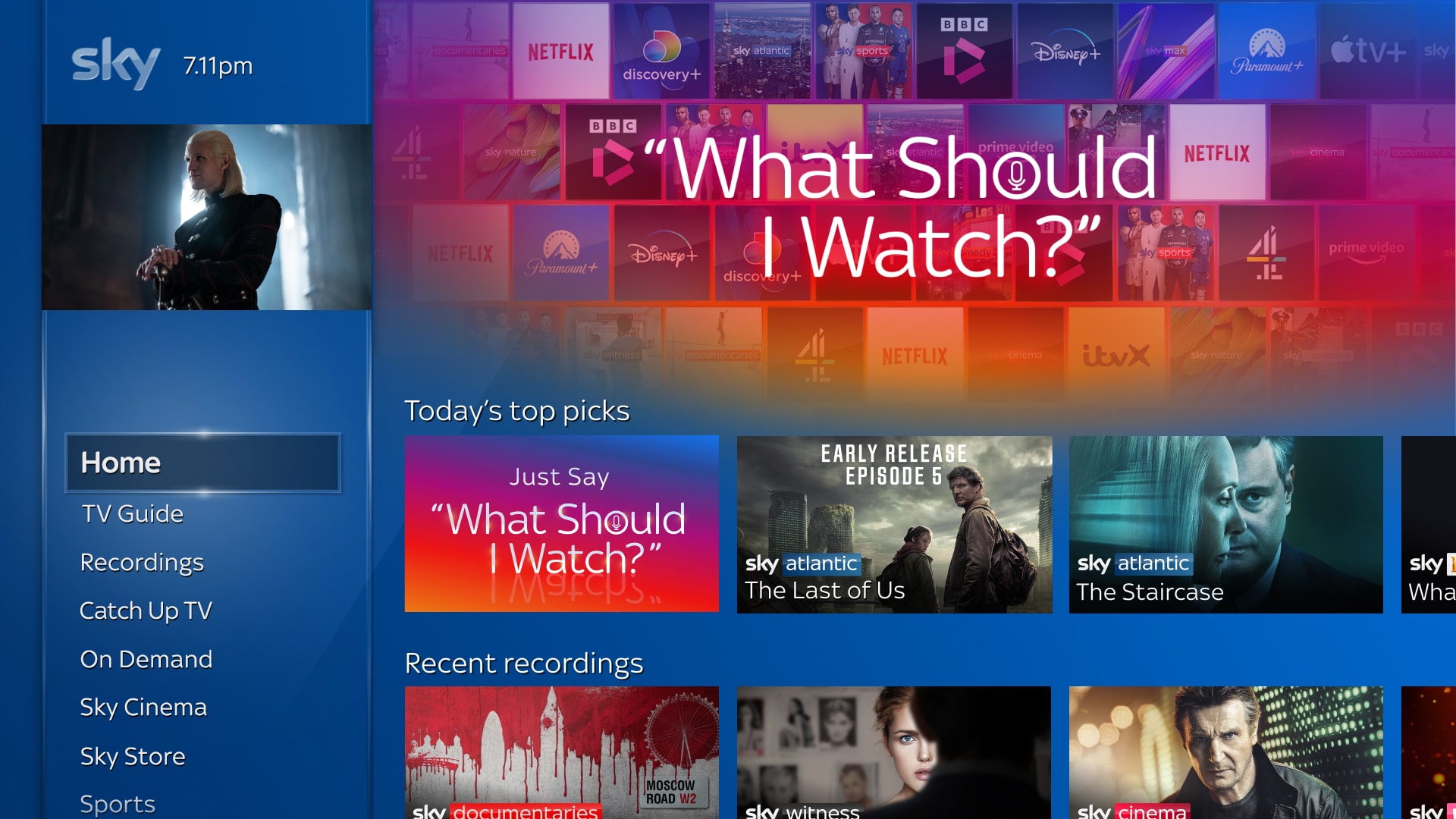Having the ability to pause, rewind, fast-forward, and record live TV is an important feature of any modern television.
However, occasionally your Sky TV viewing experience can be affected by technical hiccups. If you’re having issues pausing and rewinding then the first step would be to turn everything off at the mains for 60 seconds and try turning it back on.
If this doesn’t fix things and you still can’t pause or rewind Sky Q then here’s what to do…

What to do if you’re unable to pause Sky Q
If you’re having issues pausing live TV or recordings there are a few things you can check.
Firstly, take a look at your Sky Q disk space – is your box at full capacity? If so, this can definitely be a factor in the pause and rewind issue.
Here are general steps to check the disk space on a Sky Q box:
Using your Sky Q remote:
- Press the Home button to go to the main menu.
- Navigate to Settings using the arrow keys.
- In the Settings menu, select System Info or a similar option that provides system information.
- Look for an option like Storage or Disk Space to see the available and used storage on your Sky Q box.
Clear any recordings you don’t need and regularly keep on top of your disk space.
Is the new Sky Q remote control to blame?
Another aspect to consider is whether it has something to do with your Sky Q remote control.
The new Sky Q remote control is different from those that came before as it has a touch-sensitive pad.
If you’re having issues with your remote control then try re-pairing it with the box by holding the ‘1’ and the ‘3’ buttons down together for a couple of seconds.
If all else fails you can always try a settings reset.
Performing a settings reset on Sky Q can be helpful if you are experiencing issues with your system or if you want to start fresh with default settings. Keep in mind that a settings reset won’t delete your recordings, but it will reset various settings to their default values. Here’s a general guide:
- Using your Sky Q remote:
- Press the Home button to go to the main menu.
- Navigate to Settings using the arrow keys.
- In the Settings menu, select System.
- Scroll down to the System Reset option.
- Performing a Settings Reset:
- Within the System Reset option, you might see various reset options. Look for something like “Settings Reset” or “Reset Settings.”
- You may be prompted to enter your Sky PIN.
- Confirming the Reset:
- After entering the PIN, you’ll likely see a confirmation screen explaining what the reset will do.
- Confirm that you want to proceed with the settings reset.
- Wait for the Reset to Complete:
- The Sky Q box will then go through the reset process, which may take a few minutes. During this time, do not turn off or unplug your Sky Q box.
- Reconfigure Settings:
- Once the reset is complete, you will need to go through the initial setup process, including reconnecting to your Wi-Fi network, signing in, and configuring other settings.
Unable to rewind Sky Q?
Here are some suggestions if you’re struggling to rewind a programme on Sky Q.
Consider that the issue could be to do with your remote control. Rather than dragging the touch-sensitive pad just tap the rewind arrows a couple of times to have more control over the speed that you’re rewinding.
If you’re still having problems then try unplugging your Sky box from the mains, removing the viewing card, wait five to ten minutes then plug everything back in, insert the card and wait for your Sky box to power back up.
A settings reset can be another way to re-jig your Sky box back to working normally, but if that doesn’t work then a factory reset may be your only option. However, do consider that your series links and recordings will be deleted this way.

Still can’t pause or rewind Sky Q?
If you’ve attempted some of the suggested solutions above and you’re still experiencing issues pausing, rewinding and fast-forwarding on Sky TV then it could be something to do with the programme that you’re watching.
Are you watching live news and the show has been extended?
Sometimes if a TV show overruns its scheduled time or the EPG data or TV guide changes then you may lose the option to pause, rewind or fast-forward.
There is, unfortunately, little that can be done about this.