Recently Facebook has gone down numerous times, sometimes for hours at a time. Not only is this not ideal, but it leaves us wondering if it’s our device or if it’s a Facebook error.
To locate what is happening on Facebook when you get the ‘something went wrong’ error, we’ve compiled a guide of possible mistakes and how to resolve them. Whether you’re experiencing long term issues with Facebook or an issue that has just started, follow the below steps to get this looked into.
Facebook, something went wrong please try again
Sometimes when you try to access a page on Facebook or post content, you’re greeted with a screen that says ‘Something went wrong, please try again’.
For most users, this can be frustrating as the problem doesn’t often fix itself immediately. Sometimes this message can occur when a user is trying to post images or videos, so the error message stops them.
When you find this error message on Facebook, there are a few different things you can do.
Firstly, we’d recommend checking the Down Detector to see if there is a known issue, as unfortunately, if this is the case, you will be unable to fix this yourself. However, if this isn’t an error on Facebook, try the following easy fixes.
Sign in and out of your Facebook account
try signing out and back into your account. By doing this, your account can be reconnected to Facebook servers, so the content that wasn’t working may be available for you now. It’s straightforward to sign out and back in.
But if you’re unsure how to do this, please follow the below steps for more information:
- Open Facebook; in the top right-hand corner, you’ll see a downwards arrow icon. Click on this.
- The following drop-down menu will give you a few different options. At the bottom of these options, there’s a button to sign out.
- Click this button. You’ll be brought back to the Facebook login screen.
- Re-enter your account details, and press log in again.
Clear your browser history and cache
Another fix that we’d recommend is clearing your browser history and cache. Although this sounds complicated, it is straightforward to do.
- Open your web browser, then click on the menu icon on the right-hand side (this is usually dots or a cog)
- Next, choose the option tools > then click clear browsing data (this removes any old versions of a site)
- Then select the cookies and other site data that you want to remove.
- Finally, please close your browser and then restart it again.
Facebook something went wrong when updating role

When using pages on Facebook, you can add other people to your page. Making it so they have different roles within your page, e.g. admin. This is great for people with businesses or organisations to run on Facebook.
Sometimes Facebook may not update your roles on a page. Here are a few suggestions when it comes to fixing your problem:
- Ask people on your page to leave, and then you can re-add them.
- You can try to edit or adjust their roles.
- Remove them on your page as admin and then re-add them back in manually
Demoting a role and then re-promoting them to the correct role is known to fix this problem. However, if you don’t know how to go about updating roles or changing them, here’s how to do it in 5 easy steps:
- On the left hand side, find the pages tab.
- In the bottom left hand corner, click the settings tab.
- You’ll be able to see the list of users and their roles. From here, you can add or remove people. And readjust their roles.
- After you have changed roles, you’ll need to re-enter your password.
- Now, you’ll have to go back to step 2 and amend the roles.
Are you using Facebook dating and wondering where your match went? We have the of how to get it fixed so that you can get back to dating.
Is Facebook down today?
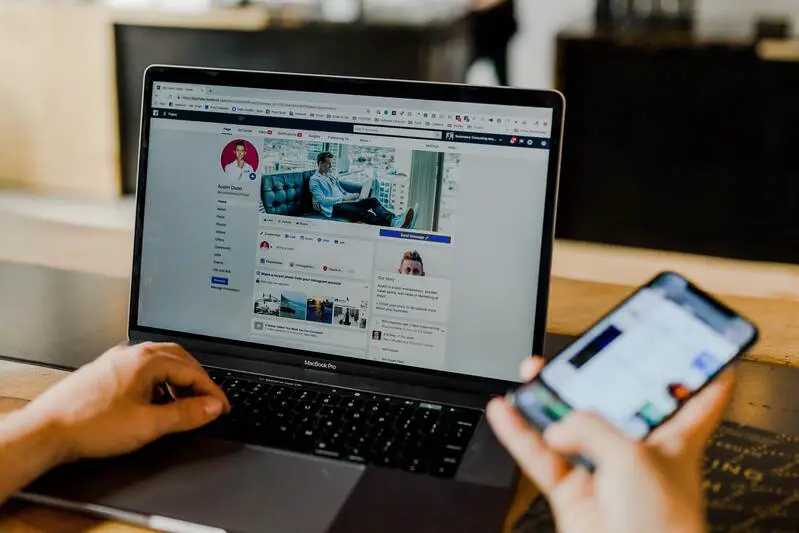
Facebook may be down, and that’s why you can’t access it.
This is a common occurrence, especially at the moment, and it can become quite frustrating. However, Facebook usually comes back online shortly. However, if you’re not sure whether it is your issue or a Facebook issue, please follow the below steps to get this resolved:
To check, try checking on other social media sites such as Twitter. The reason to check on Twitter is that you can search any word and see other users posting using the word you searched for.
- Open Twitter and find the search bar at the top of the page.
- Search for a term like ‘Facebook’ or ‘Facebook Down’
- Click to see the most recent posts.
- If you see lots of users post about Facebook being down, likely, it is down.
Another method of checking if Facebook is down is a site called the Down Detector. This is a simple webpage where you can search web addresses, and it tells you if a page is down or not.
Why does Facebook not work
If your Facebook isn’t working, you can try clearing your browser’s cache and cookies. Cookies and cached files are both temporary files that are saved to your computer when you use the web. You’ll get these files from almost any website.
The cookies save information such as your preferences, and the cached files contain things such as audio and video. They are stored on your computer to help web pages load quicker but don’t worry, and it’s very easy to delete them.
- Press CTRL + H to open your browser history.
- In Chrome, you’ll find a tab for ‘clear browsing data
- Press this, and then you’ll see another tab pop up.
- This tab will give you the option to clear cookies and cached files in the form of a tick list.
- Lastly, press ‘clear data’
Clearing these files will clear up some space on your device. It may not be much. However, it should be enough the help Facebook work again.
Facebook not letting me upload photos
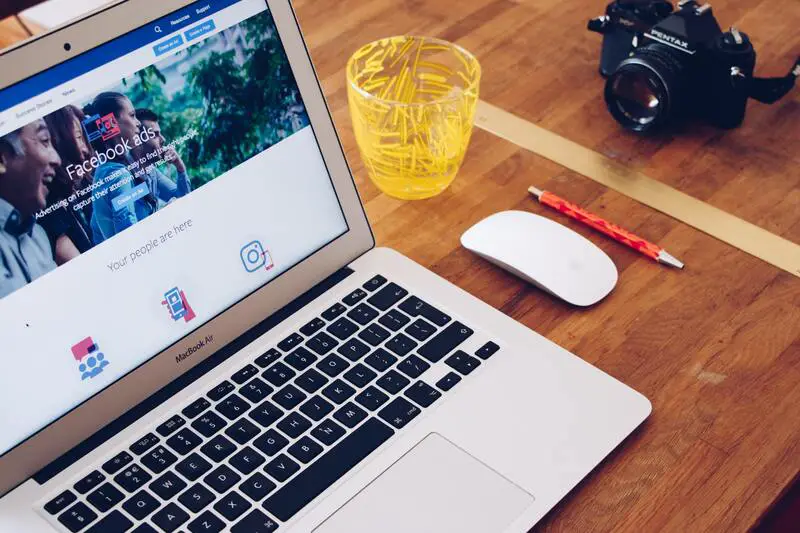
There are several reasons why you might not be able to post any photos on Facebook. Some of these include:
- Poor wifi signal,
- Low data mode
- Large file types.
If it is a high-quality photo with a large file size, Facebook may struggle to upload it.
This is because the file size is too big for Facebook to handle. Facebook doesn’t recommend uploading photos in uncompressed formats such as PNG.
TOP TIP: Using a JPG is ideal for Facebook, as Facebook compresses photos anyway.
How to resize your photos for Facebook
- Right-click on your files in whichever folder or location they are saved to check on the file type.
- If you left-click on the files, then you’ll see a button for properties.
- Click on properties, and you will see all the details for the file in question.
- If you need to resize a photo, use a site like iLoveIMG for quick and easy image compression.
Whether you’re a Facebook novice or an expert, we are happy to provide any further support you may need with Facebook something went wrong.

