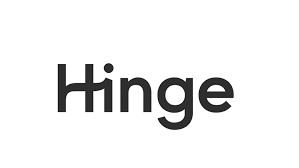In today’s digital dating world, where the visual aspects of your dating profile play a crucial role in making a positive first impression, encountering issues with video uploads can be particularly frustrating
Whether you’re new to Hinge or a long-time user, this article aims to guide you through the various aspects of this error, its potential causes, and, most importantly, how to resolve it quickly, so you can put your best foot forward in the world of online dating.
Join us as we dive into the details of the Hinge Error Uploading Video error message and help you navigate this common issue with ease.
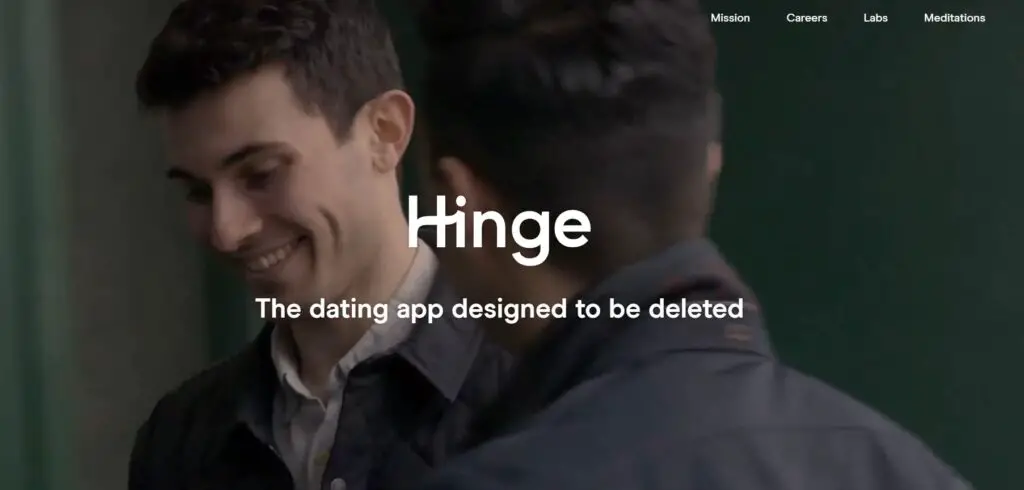
Can you upload videos on Hinge?
If you’re interested in uploading videos to your Hinge profile, here’s how to do it:
- From the settings screen on Hinge, click edit profile icon under your main picture.
- Click on the photo you’d like to replace with video and tap ‘replace photo‘ in the upper righthand corner of the picture.
- If you’re new to the platform, tap one of the + boxes to begin
- Choose whether you’d like to upload video from Instagram, your camera roll or Facebook
- Select the video from your profile and tap done once the video has compressed.
Your videos on Hinge should be at least 1 second long and no more than 30 seconds. You can choose whether you keep the sound on your video or mute it. However, you don’t have to upload videos on Hinge; this is just an option.
Why can’t I upload videos on Hinge? Hinge Error Uploading Video
Although uploading a video should be an easy process, you may encounter a Hinge error uploading video issue. First, make sure your app is up to date, as there may have been previous bugs that are now fixed. But if you still can’t upload videos on Hinge, here are some potential fixes to your issue.
Blocked permissions
When trying to access any video or pictures from your device or social media profile, you need to grant the app access to do so. This is usually a pop-up. However, if you don’t remember this or you’ve accidentally clicked no, follow these steps to access your videos on Hinge.
To fix your permissions issue on iPhone, all you need to do is:
- Head on to your phone’s settings
- Then scroll down to find the app you’re looking to use
- In this case, click Hinge, and you will see 5 options
- The 2nd option down is photos (which includes video). This is likely set to none or never.
- So to change this, click, and you’ll be able to choose the option all photos.
- You may need to close and open the Hinge app again to initiate these changes.
This should now fix your hinge error uploading video.

How do I upload photos on Hinge?
Hinge is different to other dating sites as it requires at least six pictures on your profile. If you do not upload six photos/videos/GIFs, you will not upload your profile. Hinge advises this process provides users with a more enhanced experience when using the app.
If you’re unsure how to add photos to Hinge, there are different ways to do so via camera roll and Instagram. Follow these simple steps to add pictures to your dating profile:
Via social media
Bring your profile to life by syncing your social media to Hinge. Using Instagram is a great place to start.
To connect Instagram to Hinge, you need to do the following:
Click on the Instagram icon on your Hinge profile to be redirected to Instagram.
You will then need to log in with your Instagram credentials and give access to Hinge.
Once you’ve done this, you should be able to select photos directly from your Insta account.
From your camera roll
If you don’t use Instagram or you prefer to use photos from your phone, you can do this by simply going to the ‘add photos’ section on Hinge. Click + on each of the boxes and add an image from your camera roll.
The first time you do this, it will ask for permission to do so. Be sure to allow Hinge access to your camera roll.
Once you’ve uploaded all 6, you will then be able to use the app.
Are you experiencing a Tinder error message? Here are 4 simple steps to fix this.
Can’t upload photos on Hinge?
There are a few reasons you are unable to upload photos to Hinge. This can be frustrating when trying to update/launch your profile.
Here are some common issues on Hinge and how to fix them.
Permissions
When it comes to being unable to upload photos to any site from your camera roll, it is likely due to permissions. If you refuse permissions during the set-up stage, you won’t be able to upload pictures in your settings.
The first time you attempt to upload pictures, a pop up asks if Hinge can access your photos. You are provided with two options, don’t allow and OK on an iPhone. It is a similar pop-up for Samsung.
If you click don’t allow, your phone will block the app from accessing your photos.
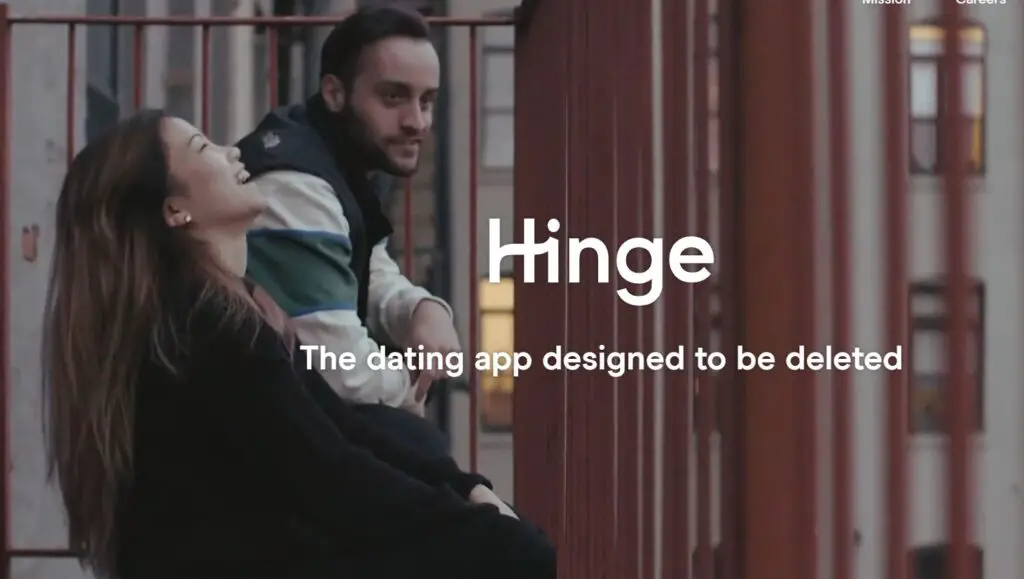
Not connected to Instagram properly
If you’re having issues syncing your photos from Hinge to Instagram, it is possible that you’re not connected to Instagram properly.
Check that you don’t have settings blocked to allow 3rd party access. If you’re unsure about this, follow the steps above. But instead of clicking Hinge, click the app you are trying to check. Then make sure the permissions are on for 3rd party apps.
If this has been declined prior, or you choose not to allow access now, your social media will not be able to sync. As this is blocked, the apps does not have any access to your account. Due to the permissions required.
Can you use GIF on Hinge?
In terms of using GIFs on Hinge, this is not yet a feature you can do within chats/from a keyboard. Despite the pleas from the users of the dating app on Reddit. However, similar to a profile picture and video, you can add a GIF of yourself in place of one of your photos/videos on your profile.