Understanding how your router works is essential. Especially when it comes to understanding errors, wifi dropouts and how to fix these. There are a variety of different lights on a router, some of which require additional attention. But how do you know what they mean? We have the answers to your internet woes.
Although the lights vary depending on your broadband provider, we have an extensive guide on what the lights on an EE router mean. This includes your EE router internet flashing Orange, the different green lights and more.
If you’re unsure what the lights on your EE router means, here’s a rundown of all you need to know.
EE router internet flashing Orange
You may see an Orange light on your EE router. However, this isn’t a cause for concern. The EE router internet flashing Orange means one of two things- either it is synchronising with the broadband or trying to establish an internet connection after it has dropped out.
Both of these lights should disappear if left to connect themselves. Just be wary if it is trying to synchronise with the internet, as it may be doing an update on your router, which means it may stay present for some time.
However, if it does not disappear after a significant period of time, please switch off your router and reboot it.
After rebooting it, allow 5-10 minutes for it fully start up again. We’d expect a reboot of your router to resolve any of your issues with an Orange internet light. However, if it doesn’t, please reach out to us for further help.
EE router lights, what do they mean?
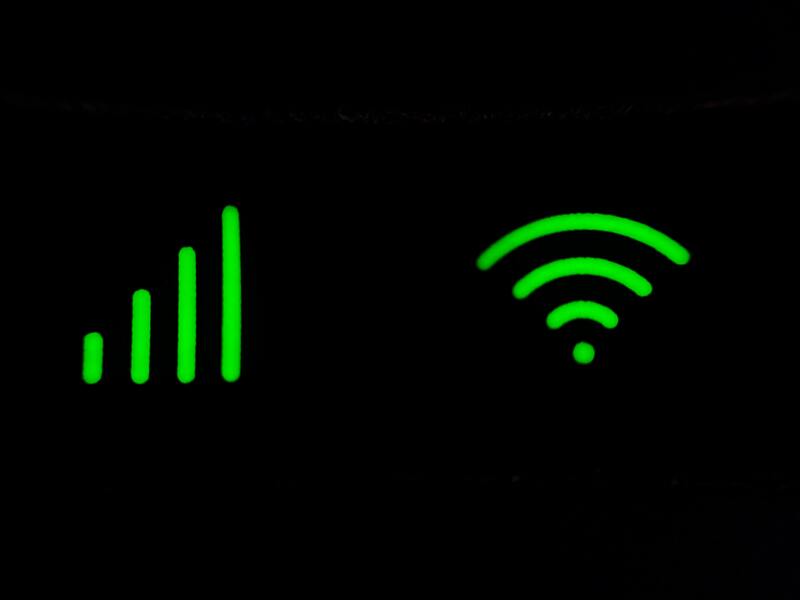
If you are with EE and have a Bright Box router, you can expect to see some of the below lights from time to time. This is likely to happen when setting up your router for the first time.
Solid Green
If you see a solid Green light on the router, your internet is connected to the router and functioning how it should be.
Flashing Green
A flashing Green light is perfectly normal. This means the internet is connected, and traffic is being sent between the internet and the router.
Fast flashing Green
If your router is fast flashing Green, this means that the WPS connection is running.
Slow flashing
A slow flashing light means that intelligent wireless is searching for a new wireless channel to connect to.
Red light
Like with most technology, Red lights are hardly ever a good sign. In terms of the EE router, a Red light of any kind means there is an issue. Whether your router is not turning on, the internet connection is down, or your router is faulty.
What does the Aqua light on EE mean?
Aqua flashing
If you see an Aqua colored light flashing after resetting your router, it may be a further issue with your router. Please try to reboot your router by unplugging this at the wall, waiting 30 seconds and then switching it on again.
EE wifi connected but no internet.

If your internet appears to be connected but isn’t working, first, we recommend restarting the device you are using as it may be storing an old version of the browser. However, if this doesn’t work, EE advises you to turn your router off and on. This may be a simple router fix, but it does often fix your issue. You can reset your router by doing the following:
- Head to the back of your router and turn it off at the wall.
- Unplug the connection to the socket
- Then allow 60 seconds before turning everything back on
- Please be aware it may take up to 10 minutes to start back up fully.
If you’re still experiencing these issues, it may be worth checking the EE coverage checker to ensure the problem is with your router and not EE as usual. If you’re still unsure what the issue with your internet is, move on to the steps below to find out more.
Is your EE service active?

If you’ve just joined EE, your broadband might not be live right away. Therefore allow up to 24 hours for the service to be live. After this time, if you’re still having issues, call EE for further advice.
Is your router set up correctly?
Make sure your router is set up correctly. If you’re unsure whether it is set up right, EE has a smart set-up guide that you can view here.
Is there a problem with my wiring
Sometimes the wiring between phone and broadband sockets can cause problems. If your phone line connects to a wall socket when it enters your home, try connecting it via a microfilter for a more robust connection.
But if your wiring appears to be correct, look into getting a wifi booster for the room where you are having issues. If your router is far away from the device you are attempting to use, it will likely cause problems.
Has your account been cut off
If your bill hasn’t been paid, EE may restrict your services until this issue has been resolved. Once you’ve paid this bill, you should expect your services to return to their everyday use.
Are you having issues with your EE text messages? Here’s how to fix it in just a few easy steps.
What is Smart Wireless on EE?
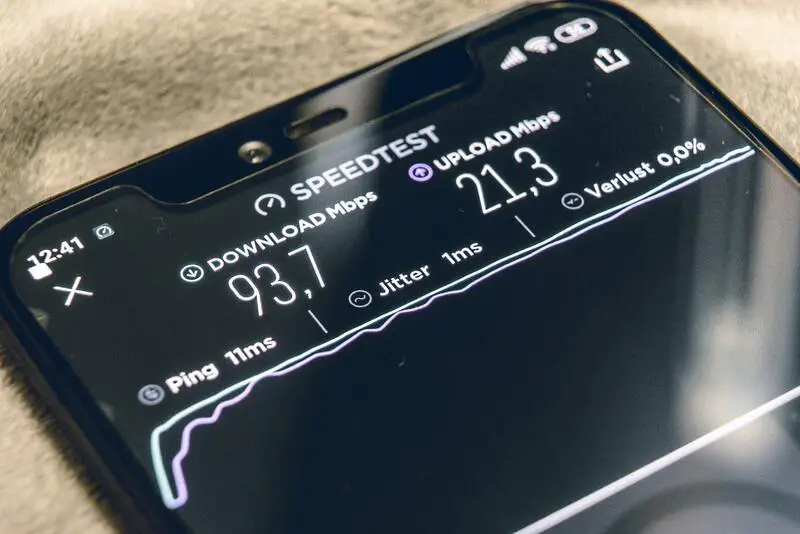
EE Smart wireless helps you maintain the best connection on all of your wireless devices at all times. Your router automatically connects and should only be touched if required by a manual rescan as part of wifi troubleshooting.
A Smart Wireless hub has two wireless channels that allow you to get a more significant internet connection strength. Your device will automatically choose the wifi channel with the lowest traffic to resolve this issue.
If you need some help with refreshing the channels on your smart hub, here’s how to do it:
- Open a new browser on a device connected to your wifi hub, search 192.168.1.254 in the address bar, and enter. This will open up your task manager on the hub.
- Following on from this, choose advanced settings > wireless
- Next, enter the password from your router; this is an admin password instead of your wifi password. This should be able to be found on the bottom of your box unless it has been changed.
- Finally, in the channels section, choose to rescan. Then this will manually move you to a different smart channel, providing a new channel for better strength.
If you are experiencing further technical difficulties with your Smart Wireless or your EE router internet flashing Orange, don’t hesitate to contact Digi Help Desk for additional help.
