There’s nothing worse when it comes to watching your favourite series than the Netflix app getting stuck on the loading screen. Whether you’re on the commute home or unwinding at the weekend, there’s no time that a loading screen is particularly going to bring joy to anyone.
But, don’t throw your device out the window just yet, the screen could be frozen for any number of reasons.
We’ve tried to cover this problem from every angle as there are a variety of problems that can occur with the Netflix app.
Read on if your Netflix Android app is stuck on the loading screen and fingers crossed, you’ll be watching your favourite shows in no time.
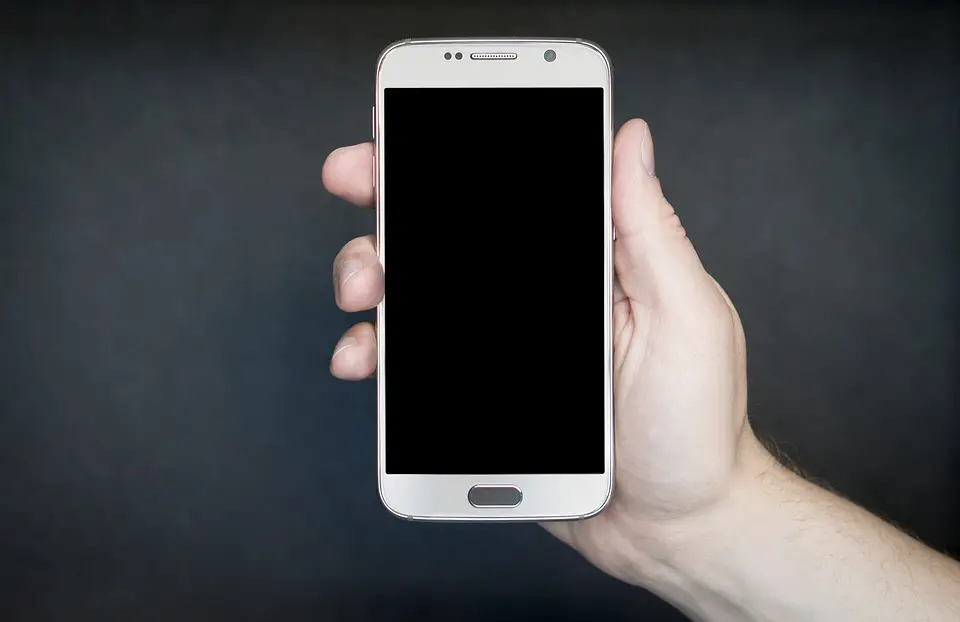
Why is the Netflix Android app stuck on the loading screen?
Like most technology and apps these days, Netflix requires a WiFi or data connection to access the huge library of content that it has to offer.
If your signal is weak or non-existent this could be a reason why it has decided to freeze while loading.
Maybe your phone isn’t set to automatically update all apps that need updating, if the newest version of Netflix isn’t on your phone, the app may get stuck on the loading screen.
It could also be something as simple as your device needs refreshing or the memory needs clearing out.
Here’s how to fix the Sky TV error code 35abcd: It’s not as complicated as it seems!
How can I watch my shows and fix this issue?
It should be a simple case to fix for many people and you might have to try a couple of different things.
First off, check that you have an internet or data connection, maybe try a different internet connection if possible as this one could be experiencing issues.
Next, try restarting your device as this gives the app and opportunity to refresh itself and reclaim some memory if your phone had too many apps running in the background.
If neither of those options have worked, go to Google Play and locate the Updates section, check to see if Netflix has an update pending and push that update through.
Are there lots of issues with the Netflix Android app?
Like the loading screen issue mentioned above, many of the problems with Netflix can be fixed by restarting your device or making sure the app is properly updated.
You might see this error pop up when using your Android: “There is a problem playing the video. Please try again. (1.0)” and this can mean that your device needs to refresh the data it is storing.
For this, you need to go into your settings and navigate to app management, once there, you need to find the Netflix app and clear the data that it has stored.
This should free up data and memory, refreshing the Netflix app and allowing you to watch your favourite shows again.
How to pair your Amazon Firestick remote to the TV – no-fuss instructions!


