So, you’ve been blocked for commenting on YouTube videos but don’t know how long this suspension will last?
In a temporary block, you’ll be banned for 24 hours for commenting on any YouTube video. However, if you continue to violate the platform’s community guidelines, you’ll get yourself permanently blocked from commenting on YouTube, which in some cases, can last from 3 to 6 months.
In this article, we’ll explain how long you are blocked from commenting on YouTube and how you can get yourself out of this situation.
How long am I blocked for commenting on YouTube?

If you’ve been blocked for commenting on YouTube, the duration may depend on the type of ban the platform imposed on you.
Temporary Ban
When you post abusive comments on YouTube, you’ll get a warning that you have violated the Community Guidelines. The platform will also remove your comment from the video content.
If you continue posting inappropriate comments on YouTube, you’ll face a “Timeout” or temporary shadow-ban on your account. Due to this, you won’t be able to comment on any YouTube video for the next 24 hours.
Permanent Ban
YouTube may ban you permanently for commenting on videos if you repeatedly violate its community guidelines or Terms of Service. This includes:
- Posting hateful content.
- Sharing marketing links.
- Repeating the same comments on one or different YouTube videos.
- Using too many unusual characters or emojis in your comments.
- Commenting a lot in a short span of time.
NOTE: Some users even report that YouTube blocked them from commenting on any video or channel for 3 to 6 months.
Why is YouTube not allowing me to comment?

Here are some of the reasons why YouTube is not allowing you to comment on videos:
- Community guidelines violation.
- Restricted mode is enabled on your YouTube account.
- Using VPN service.
- Commenting is not allowed by the creator of the YouTube video.
- Ad-blocker extensions conflicting with YouTube web page.
- Expired or corrupt YouTube browser cache.
How do I unblock commenting on YouTube?

To unblock commenting on YouTube, try these 5 simple and easy methods to fix this problem quickly.
Submit an Appeal
If you believe that you’ve not violated any community guidelines and YouTube still banned/blocked you from commenting on videos for an invalid reason, submit an appeal to the support team by filling out the Google Form this way:
- Open the Google Account Help website.
- Select “Help Center.”
- Alternatively, go to the “Unable to Access a Google Product” page.
- Enter your full name, email, and the URL of your YouTube account in the given fields.
- In the next field, briefly explain that YouTube has blocked you from commenting.
- Click/tap “Submit.”
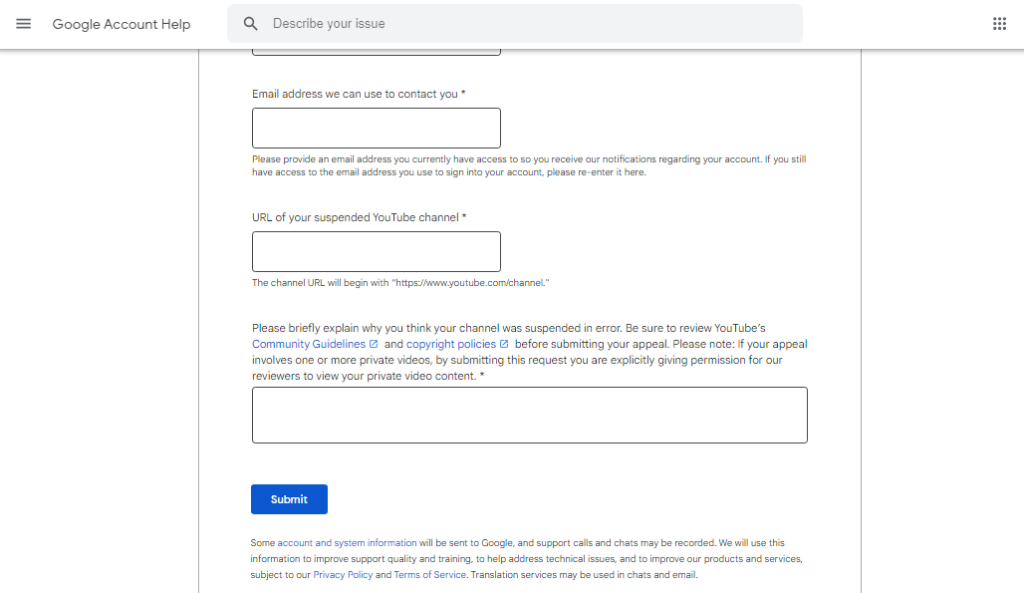
Now, wait for the YouTube team to review your appeal and uplift the commenting ban.
In case YouTube does not respond to your appeal or reject it, your only option is to create and use a new Gmail account on YouTube. Here’s how:
YouTube Mobile App:
- Open the “YouTube” app.
- Select “You.”
- Tap “Switch Account.”
- Select the “+” icon in the pop-up window.
- Type in your new details to create your new Gmail account and switch to it on YouTube.
YouTube Desktop:
- Open “YouTube.”
- Select your profile.
- Click “Switch Account.”
- Choose “Add Account.”
- Enter your name, email, password, and other details to create a new Gmail account on YouTube.
Once you do that, open a video or channel on YouTube and check whether you can comment on it now.
NOTE: If a creator has turned off the commenting feature, YouTube will block you from posting any comments on their videos, and unfortunately, there is nothing you can do about it.
Turn Off Restricted Mode
YouTube allows you to enable “Restricted Mode” on your account to hide adult videos. However, this mode also restricts or blocks you from commenting on certain content.
To prevent this, turn off the “Restricted Mode” by following these simple instructions:
- Open “YouTube.”
- Tap “You.”
- Tap the gear icon.
- Choose “General.”
- Toggle off “Restricted Mode.”
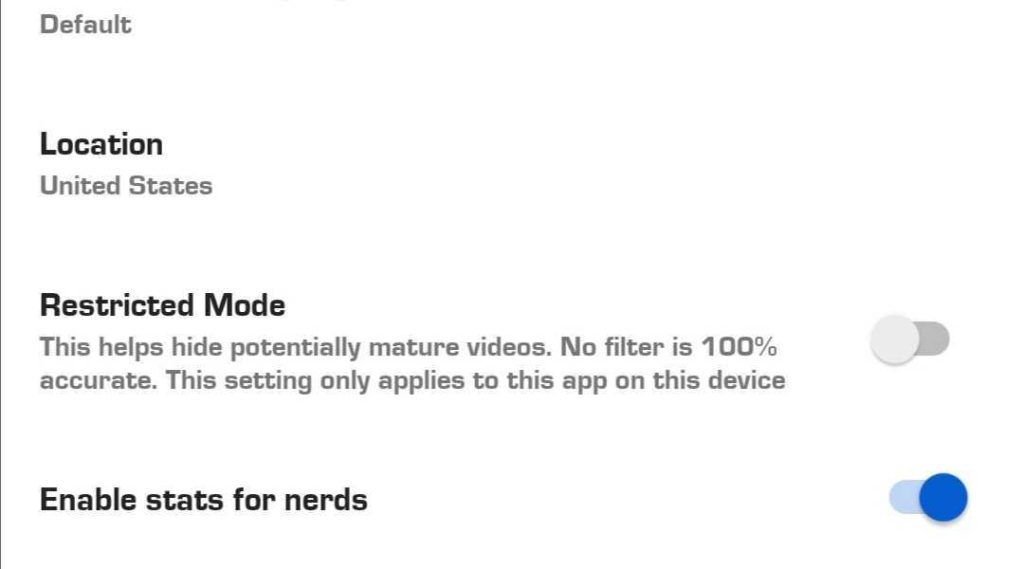
YouTube Desktop/Browser:
- Open “YouTube” or go to its official website.
- Click your profile.
- Select “Restricted Mode.”
- Toggle off “Activate Restricted Mode.”
Next up, re-open the app or refresh the YouTube page, and confirm if you can comment on videos now.
Disable VPN Service
If you are using a VPN on your device, YouTube often detects it and throws the “Comment Failed to Post” error message on the video.
To fix this problem, disconnect the VPN service on your mobile device or computer and check whether you can leave a comment.
Disable Browser Extensions
Sometimes, the ad-blocker extensions on your browser may block essential scripts necessary for commenting on YouTube videos. For this reason, the platform throws an error message while you try to post a comment.
But don’t worry! You can fix this issue by turning off the ad-blocker extensions on your browser (Chrome). Here’s how:
- Open “Google Chrome.”
- Click the three dots.
- Go to “Extensions” > “Manage Extensions.”
- Toggle off adblocker extensions.
Now, press “F5” to refresh the YouTube page and verify the fix.
Clear Browser Cache
Another solution to remove the block or restriction for commenting on YouTube is to clear the browser cache on your PC. Here’s how:
- Open “Chrome.”
- Click the three dots.
- Choose “More Tools.”
- Choose “Clear Browsing Data.”
- Select the time range.
- Check “Cached Images and Files.”
- Click “Clear Data.”
Afterward, open the browser again and go to the YouTube website. Hopefully, it won’t block you from commenting on videos.
If you are experiencing this problem on the YouTube mobile app, clear its cache data through the device’s Settings.
NOTE: A corrupt app cache might also cause a YouTube sound rendering issue.
Conclusion
In this article, we’ve answered how long you’ll be blocked for commenting on YouTube. We’ve also discussed why YouTube is not allowing you to comment on a video and what steps you can take to fix this problem.
Hopefully, you’ve got all the valuable insights and can now engage with the creators and commenters of your favorite YouTube videos without any issues.

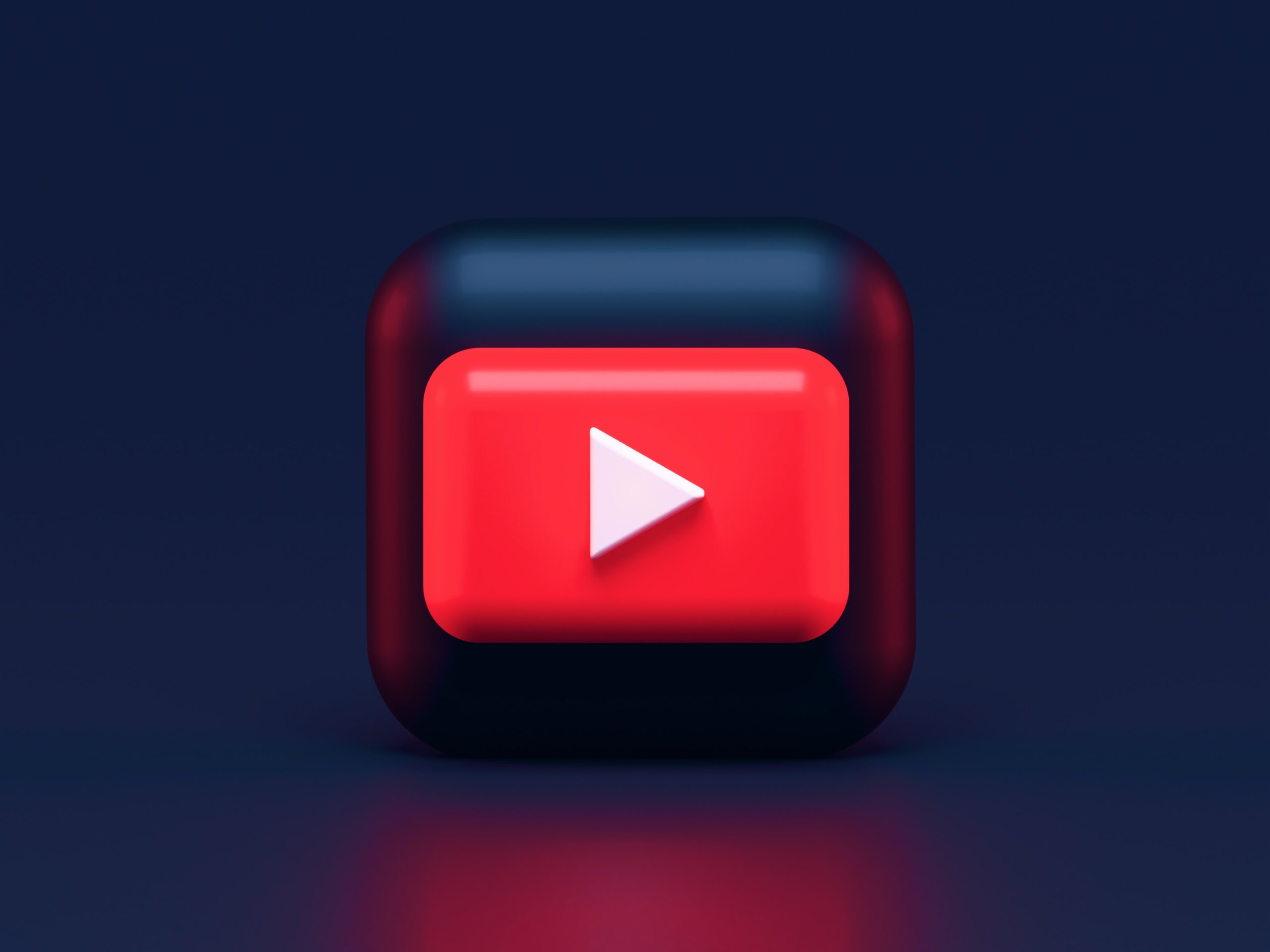

[b]Best cardsharing service, iptv[/b] cheap price [b]only 0.99$[/b]
[b]CARDSHARING[/b]
https://iptv.utgard.tv ]IPTV 0.99$
[b]Стабильный качественный[/b]
[b]кардшаринг[/b] +
https://iptv.utgard.tv IPTV
по самым низким ценам в сети, всего [b]0.99[/b]$
Наш форум https://telstar.su