Hisense Smart TVs offer all the perks of any smart home entertainment system. Based on an Android OS, they support a wide range of apps and services that give you access to all kinds of services. With technology revolutionizing every day, older models quickly go out of date, with new and better versions replacing them. This doesn’t mean you cannot still access newer services and apps. You can find out how to get Disney Plus on older Hisense Smart TV.
Disney Plus is one of the most popular on-demand streaming services out there. With over 130 million subscribers worldwide, it is consistently ranked among the best streaming services available.
The service can be accessed through the online site and via the dedicated app. Some newer TVs have the app preinstalled, but older Hisense Smart TVs require a manual process to access Disney Plus.
Do older Hisense Smart TVs support Disney Plus?

The Disney Plus app is compatible with Android OS and can be accessed through the app or browser. Older Hisense Smart TVs support Disney Plus and should not have an issue with the app. Since the service came out in 2019, TVs older than that which are supported by the VIDAA OS could not originally adapt to Disney Plus.
Older Hisense Smart TVs may also need to be updated before you can install Disney Plus. Check for Firmware Updates under System Update. Once updated, you should have no problem with the app. All you have to do is to know how to get Disney Plus on older Hisense Smart TV.
How to access Disney Plus on Old Hisense Smart TV

Depending on the TV model you are using, you may first need to update your smart TV. Check the system version on your smart TV against the app requirements. Disney Plus requires Android OS 5.0 or later to function. Once your TV is up to date, you can then access Disney Plus. There are two main ways you can watch Disney Plus on an older Hisense Smart TV.
Download the Disney Plus App
You can simply download the Disney Plus app on an older Android Hisense Smart TV. To do so:
- Navigate to Apps from the OK button on your TV remote
- Select the Get More Apps option at the top of the screen
- Locate the Disney Plus App in the options available, or search from the Search bar.
- Select the Download button
Once the app is downloaded, it will be available from your home screen. All you need to do next is sign in and start viewing your favorite shows.
Chromecast Your TV
Older versions of your Hisense Smart TV that are not based on Android OS may not be compatible with the Disney Plus app. In that case, you can use a built-in Chromecast to view Disney Plus shows from your phone on your TV. You can do this by:
- Opening the Disney Plus app on your phone and select the Cast option
- Next, select your TV from among the list of devices that appear
- Play your show on your phone
With Chromecast, you will still have to control and manage the app from your phone. It is generally a very simple process but can sometimes cause issues. In that case, you can try some fixes to get your Disney Plus Chromecast working on your TV.
Do Hisense Smart TVs Have Disney Plus?

Hisense Smart TVs were originally incompatible with Disney Plus, as they did not work with the VIDAA system. However, recently Hisense TVs have launched the latest version of the VIDAA platform, which has wider compatibility. Disney Plus comes preinstalled on later versions based on this system.
Older Hisense TVs with VIDAA or Roku do not have Disney Plus by default. Hisense Smart TVs can generally support Disney Plus, no matter the model. You will simply have to download the app from the Play Store. With systems that do not support the app, you’ll have to find out how to get Disney Plus on older Hisense Smart TV.
You have other options available in case the app is incompatible. You can try mirroring or Chromecast to your TV, as most Hisense Smart TVs support this feature. Alternatively, you can also invest in a streaming device that you can hook up to your TV.
Why can’t I access Disney Plus on my TV?
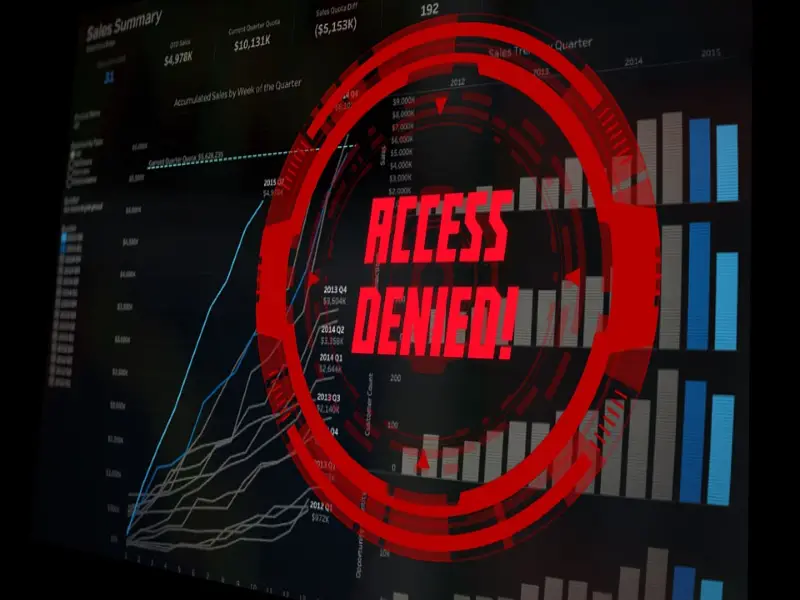
If you’re having trouble accessing Disney Plus on your TV, there may be a few reasons behind it. Check to see if:
- Your smart TV or system is compatible with Disney Plus
- Check your connection and ensure that it is stable
- Check if there are any pending updates for the Disney Plus app
If you are having issues with the TV which are preventing access, try fixing the issue first. Try using Disney Plus on a different device to find out if the problem is caused by the TV or the app. Simply rebooting the TV or relaunching the app can often resolve the issue. You can also try clearing the app cache as that can sometimes overload, causing the app to crash.
Conclusion
Given the popularity of Disney Plus, more and more users now wish to access it on their TVs as home family entertainment. While the app even comes preinstalled on newer sets, older TVs may give a little problem with accessing the service. There are many ways on how to get Disney Plus on older Hisense Smart TV.
The process is perfectly simple, and the download only takes a few minutes. If downloading is not possible, you can try alternate methods, such as Chromecast or getting a third-party streaming device. These should work easily with older Hisense Smart TVs. In case you face any further issues, you can reach out for help.

