If your Sony Xperia won’t charge but displays a Red light, you could be using a faulty charger with a damaged cable.
Have you recently accessed a suspicious site on your phone that could have downloaded malicious software onto your mobile?
A change in what device you use to charge your Sony Xperia, or a software repair can help rectify this issue.
We have generated this simple guide to explain why your Sony Xperia won’t charge with a Red light, as well as provide you with easy solutions you can execute, so you can regain power on your mobile.
What does the Red light mean on Sony Xperia?

If your Sony Xperia displays a red light, this will mean the phone is charging. This light should only appear when you have plugged your Sony in to its charging cable with it connected to a power outlet. If the red light is flashing, this will be a warning sign that there isn’t enough power to switch your Xperia back on.
If your Sony Xperia’s red light is blinking three times, you will need to leave your phone on charge for a while in order for it to gain more power. Only then should you turn it back on.
Once you charge your mobile up, you should be able to hold down the power button to turn it back on.
(Did you know; The first electrical product for Sony was a rice cooker. It did not succeed because the rice came out either undercooked or overcooked. Only 100 of these were sold when it was first manufactured).
This Sony Red light is under normal circumstances. However, if your Sony Xperia won’t charge while there’s a Red light there are possible reasons why this error is occurring;
Why is my Sony Xperia not charging?

Your Sony Xperia won’t charge if the battery has been completely discharged of its internal chemicals. When this happens, no amount of power will be able to charge the battery as it will be ’empty’. This can occur over a period of time, or if you have left your Xperia connected to power after the battery has fully charged.
Other reasons why your Sony Xperia won’t charge, and display a red light include;
1. Faulty charging cable
Your Sony charging cable could be damaged to the point that it won’t transmit any power when you connect your Xperia mobile.
This can occur if the internal wires have split or become too loose.
2. SD card interference
If you make use of a memory card in your Sony Xperia, this device could be the cause for your Sony to not charge.
For some reason, a SD card can cause an interference with your mobile receiving a charge.
3. Damaged power source
A broken power outlet (wall socket) won’t transmit any power when a device connects to it. You may have plugged your Sony Xperia charger into a plug socket that does not work.
4. Xperia software issue
The software on your device could have an issue with it that will prevent it from charging.
This can occur from corrupt files, or your device was manufactured with a faulty operating system, specifically if your Sony Xperia won’t charge with a red light only a few days after you received the mobile.
How to fix Sony Xperia won’t charge with red light
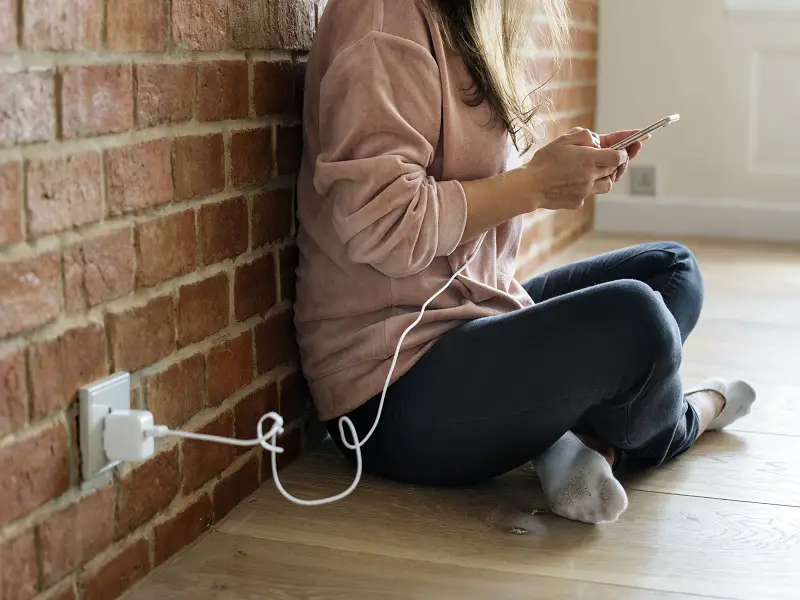
You will need to replace your Sony Xperia battery if it has been completely discharged. Once a battery gets completely depleted, you won’t be able to give it power as there will no longer be chemicals. You will be able to purchase a new battery at any mobile store. Sony recommend you charge your battery for eight to twelve hours.
Other methods you can follow to fix your Sony Xperia from not charging and displaying a red light are;
1. Replace charging cable
If the USB cable on your Sony Xperia charger is damaged, you will need to replace it, or alternatively, use a different power source to charge your mobile.
Previous Sony Xperia holders that experienced this very problem have reported that they got their Xperia to charge after they connected it through their laptop.
2. Remove SD card
If you make use of a SD card for added memory space, remove this from your Sony Xperia and put your mobile on charge.
If there is still a red light, your Sony should be charging. Turn your mobile on without the memory card and see if it powers on.
3. Change power outlet
If you plug your Sony Xperia charger into a faulty power outlet it won’t receive any power. Remove it and plug it into a different source.
4. Repair Sony Xperia software
The software on your Sony Xperia could be faulty, and need a repair or update.
To repair your Xperia software, you will need to use your PC, and first download the Sony application.
Step 1. Make sure your mobile is off and connect it to your PC with its cable
Step 2. On the Sony Xperia application download click ‘Software Repair’ under ‘Manage your Xperia’
Step 3. Make sure you tick ‘My device cannot be detected’
Press ‘Next’ and follow the on-screen instructions.
Tip, back up your phone’s data before you go ahead with this step to ensure you do not lose all your files.
How do I know if my Sony Xperia is charging?
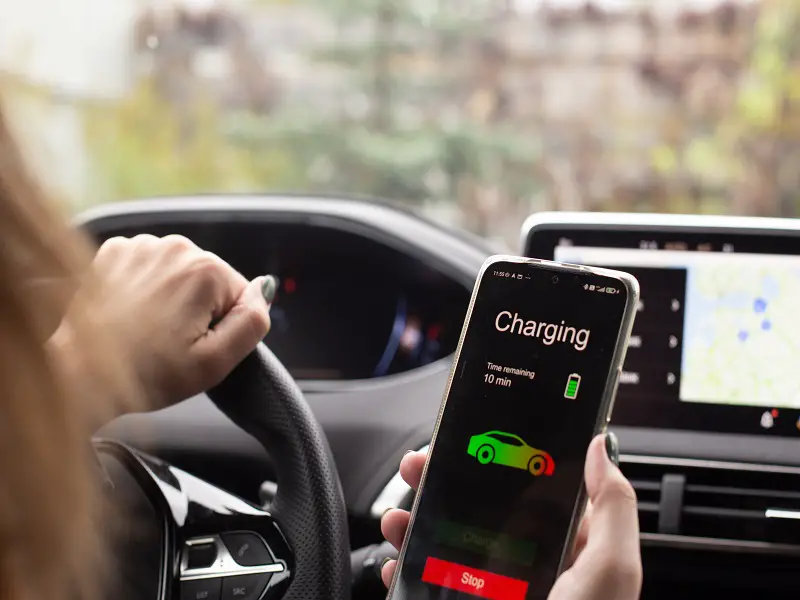
There will be a notification light visible on your Sony Xperia when it’s charging. The colour of the light will change depending on the what percentage your battery is currently on when you connect it to a power source. Once your phone reaches a certain status, the colour of the light will change.
There are three different light colours that will show on your Sony Xperia when you place it on charge;
1. Red light
A Red light will indicate that your phone’s battery is completely depleted and won’t be able to switch on until it has regained enough power.
Note, If the battery is 100% drained, your Sony mobile can take up to thirty minutes before it will respond to any power. Your phone may seem like it won’t turn on as it won’t show the charging icon.
2. Orange light
An Orange light will appear when your Sony is currently on charge. This colour will confirm your mobile has power but is still not 100% charged.
3. Green light
The Green light will confirm your Sony’s battery has reached 95% power.
You can check the status of your Sony Xperia when it is charging. To do this, simply;
Step 1. Open Settings
Step 2. Select ‘About Phone’
Step 3. Choose ‘Status’
If you experience the charging light staying on after you have unplugged your Sony, restart your mobile.
Conclusion
With this easy to read guide, we hope we were able to pinpoint why your Sony Xperia won’t charge with a red light, and that one of our simple solutions provided, rectified this power issue.
If this problem persists, you may have a hardware error with your device, and will need to either get it repaired, or replaced.
You can make of Sony’s online support page. Here, you will be able to troubleshoot your mobile as well as complete an email form or call them.

