If your S22 keeps making a notification sound, there are certain alert settings on your Samsung mobile that will need to be changed.
Do you have the ‘snooze notification’ setting enabled? Do you make contactless payments with your S22 mobile?
A change in your notification settings can help fix your mobile device from continuously alerting you.
Did you know you can view your most current alerts? This can help you pinpoint if there’s a specific application that is causing the sound issue.
We have generated this easy to follow guide to help you understand why you keep hearing a sound notification on your S22, as well as provide you with six simple solutions you can use to help rectify this noise error on your Samsung.
Why does my S22 keeps making a notification sound?

Your S22 will keep making a notification sound if you have snoozed an alert on your mobile device. If the ‘allow notification snoozing’ setting has been enabled on your S22, your phone will stop the notification sound for a set period before it will alert you again. This will go on until you read the alert.
Other reasons why your S22 keeps making the notification sound include;
1. Emergency alert
Your phone will send you a wireless emergency alert if there is a current safety concern. This is part of the public safety system that you can opt in.
If you have enabled these alerts on your mobile, you will need to clear this message for the notification sound to stop.
2. Near-Field Communication app is enabled
Do you have the NFC app enabled on your device?
This app will alert you every time your device connects to a service such as a contactless card payment.
3. App in the background
There may be an app running in the background of your S22 that is causing the notification sound.
If you have not exited out completely from a program, it will still be active even if it’s not displayed on your screen.
4. System error
Your S22 may have experienced a system glitch that has created an alert error on your device.
Corrupt software or a faulty app can cause a system error.
How do I stop my S22 from making a notification sound?
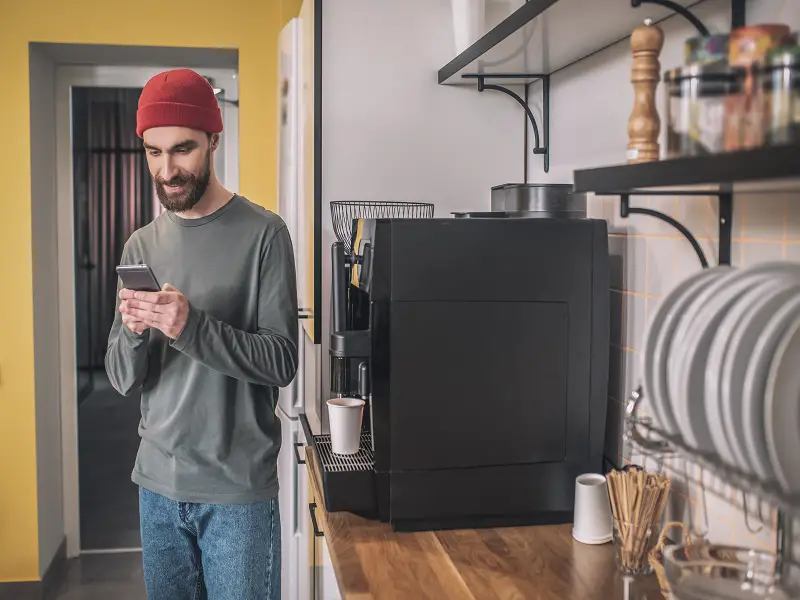
Disable the ‘allow notification snoozing’ setting on your S22 to get rid of your S22 from making the notification sound. This will stop your mobile from continuously alerting you until you read the notification. Go to Settings > Apps & Notifications > Advanced > Disable Allow Notification Snoozing.
Once this has been turned off, you will only receive one alert when it has first come through to your phone.
Other ways in which you can stop your S22 from making a notification sound include;
1. Disable emergency alert
Step 1. Open ‘Settings’
Step 2. Click on ‘Notifications’ followed by ‘Advanced Settings’
Step 3. Press ‘Wireless emergency alerts’
Here, you will be able to turn this feature off.
2. Turn the NFC app off
Step 1. Launch ‘Settings’
Step 2. Find and select ‘Connections’
Step 3. Click on ‘NFC’ and toggle this off
Note, when this feature is off, your device will no longer automatically pick up a payment terminal to complete a wireless payment.
3. Force stop apps
This will get rid of any applications running in the background of your device.
Step 1. Access ‘Settings’
Step 2. Go into ‘Apps’ and choose ‘Manage Apps’
Step 3. After ‘Application Manager’ go through all recent apps
Step 4. Click on ‘Force Quit’
Tip, restart your Samsung to refresh the changes.
4. Restart your S22
If your mobile had a momentary system glitch, action a power off and on to ensure you get rid of any faulty files or corrupt software.
5. Reset app permissions
Other Samsung users have advised that a reset of the app’s permissions helped stop their S22 from making the notification sound.
Step 1. Open ‘Settings’
Step 2. Click on ‘Apps & Notifications’
Step 3. Select ‘See all apps’ and press the three dots
Step 4. Choose ‘Reset app preferences’
Reboot your Samsung after these changes.
How to view old notifications on Samsung Galaxy
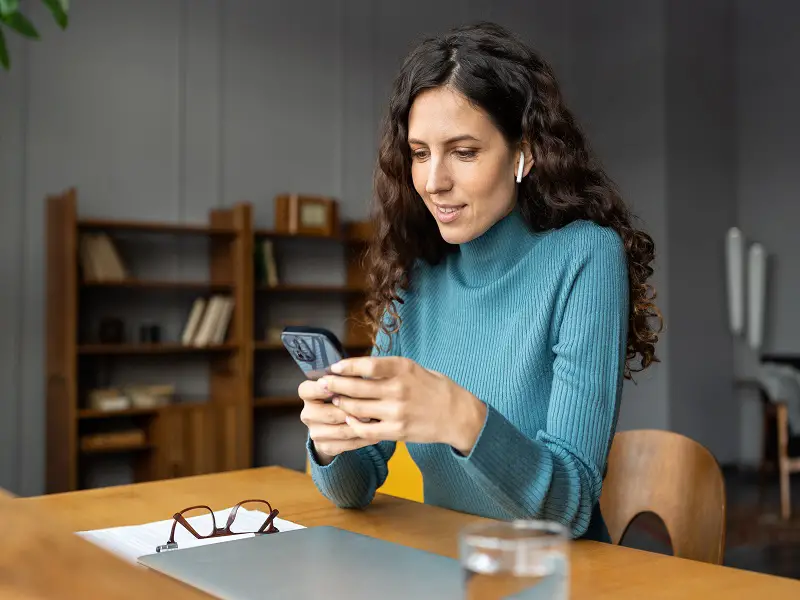
You can view your notifications history on your S22 by accessing the notifications tab under settings. Here, you will be given a list of all the recent alerts that have come through onto your phone. You will be able to choose between the ‘Most Recent’, ‘Most Frequent’, your ‘Blocked’ alerts, or all of them.
You will be able to see which applications have alerted you within the period of your S22 making the notification sound. If you can pinpoint the exact app, you can disable all alerts that may come from that program.
To access your notification history, simply follow these five steps;
Step 1. Launch Settings
Step 2. Click on ‘Notifications’
Step 3. From the ‘Recently Sent’ option press ‘More’
You will now be able to view all your recent alerts. If you want to separate these, press the drop-down menu and choose between ‘Most Recent’, ‘Most Frequent’ or ‘Blocked’.
Why am I not getting notifications even though they are turned on?

If your S22 is on airplane mode, you will not get notifications even though the setting has been enabled. When your mobile is on airplane mode, the setting will block your device from connecting to a Wifi connection or network service provider. Your Samsung won’t be able to receive any notifications or perform any actions that require internet.
Additional reasons why you’re not receiving notifications include;
- Your mobile data is depleted
- A specific app has its notifications turned off
- Outdated firmware is on the device
- Wifi connection is problematic
Make sure your S22 is not set on airplane mode or do not disturb. If you are on mobile data, ensure you still have an available amount to use.
Steps you can take to fix your S22 from not alerting you when a notification has come through include;
- Check the app settings
- Update your operating system
- Reset your Wifi connection
Tip, check what your internet speed is. If this seems too low, this could be why your Samsung is having a problem with its notifications coming through.

