Have you noticed that your Sony Xperia is making random notification sounds but you don’t have any notifications showing up on your phone? You’re not alone, many Android users have noticed this issue.
There are many reasons as to why your Sony Xperia is making a notification sound, therefore we have compiled a troubleshooting guide to fix this annoying issue.
Whether the issue has just started to occur or it has been going on for a while, this is the post you need to help resolve this.
Why does my Sony Xperia make random notification sounds?

It is likely that your Sony Xperia may be making random notifications due to the NFC feature within your phone. If your phone case has a built-in wallet, you may notice the NFC feature on your Sony Xperia causes the phone to make a noise. This feature will make your bank cards believe they’re being scanned. Although this is annoying, it is advised to turn off the Sony Xperia NFC feature if you are regularly hearing these notifications.
If you don’t have this issue with your phone, here are some other common reasons why your Sony Xperia has a Random Notification Sound.
- Your emergency notifications keep going off
- Your phone is on loud
- There is an unlistened voicemail
- Bluetooth is connecting to other devices
- Your device needs updating
Are you having issues with your Samsung randomly beeping? Here’s how to fix the beeping error.
How do I fix my Sony Xperia notification error?
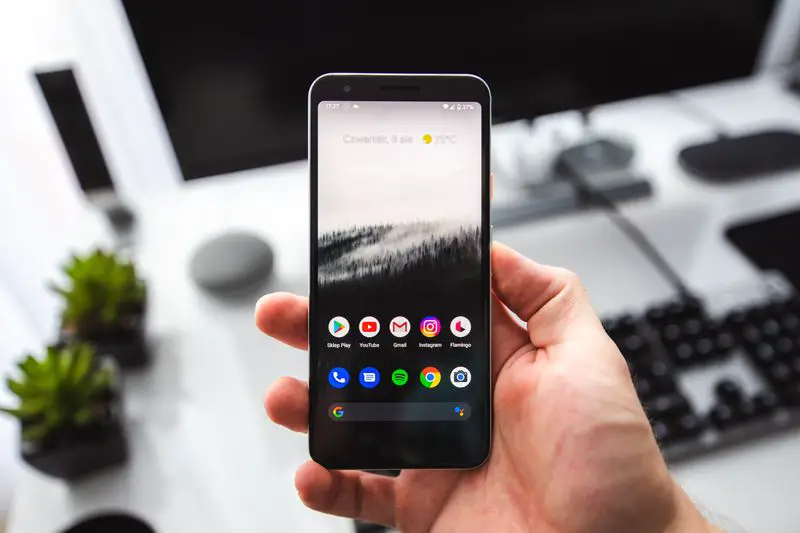
There are numerous reasons as to why you are getting the Sony Xperia random notification error, however, we have plenty of fixes to try for you to get your device back in order.
If you have debit or credit cards within your phone case or nearby, the sound may be related to a failed connection. The connection between a card and a reader is done via Near Field Communication (NFC) therefore your phone may believe it is trying to pay for something.
To stop this unknown notification sound you need to turn off the NFC feature on your phone. If you’re unsure of how to do this, here are some easy steps to follow in order to disable the NFC feature on your account:
- On your Sony device, open settings
- Choose connected devices followed by connection preferences
- On this screen, you should see the NFC option, select this
- Then use the toggle to turn this off.
Fix 2. Change your emergency notifications preferences
Most new phones come equipped with emergency notifications for issues such as extreme weather conditions, this is a part of safety features on your phone. When connected to the internet your phone will be made aware of emergencies, therefore, releasing a sound. Although this does not sound similar to a standard notification, it can be confusing.
If you no longer want these alerts on, you can turn these off here:
- Open the Settings in your phone
- Tap Notifications > Emergency Alerts
- Toggle off if you no longer want these alerts on
Fix 3. Mute your phone apps
Each individual app on your phone has its own settings. Some apps come with a sound notification setting already turned on, therefore you may notice a noise from your apps. In order to figure out which apps are creating alert noises, follow the below steps for further information. Try disabling notifications on certain apps to see if the problem persists.
- Tap the account icon on your phone
- Choose settings followed by notifications
- Disable sound and vibrations
- Select a time and date or choose for this to happen permanently.
Fix 4. Check your voicemail
Users of Sony Xperia have reported that their phone makes a beeping sound on a regular basis. With the cause of this beeping being linked to your voicemail. If you keep a voicemail message unlistened to, you may notice that you hear a sound that goes off regularly.
A solution to this issue is easily fixed by deleting any voicemails you have left on your phone. Once your voicemails are cleared, some users have found their phone no longer makes a random notification sound.
Fix 5. Turn off Bluetooth
If you have your Bluetooth turned on, your device can automatically connect to devices it has been connected to prior. This includes speakers and smartwatches. If this connects to another device, you will likely hear a sound alert. Which in turn will provide your device with any notifications on the other device.
Switching off your Bluetooth when you’re not connected will stop your device from choosing another connection.
Fix 6. Soft reset of your device
A soft reset involves turning the device off and resetting it and this does not remove any of your data such as apps.
The purpose of resetting your device in this way is it resets the processes within the device. This is a similar process to turning your phone off, but with a few additional steps. To soft reset your Sony Xperia, here’s what you need to do-
- Press and hold the power button and the volume up keys at the same time.
- Wait for the device to vibrate before removing your hand from the buttons, this usually takes around 15 seconds.
- Release the keys, then click the power key to turn it back on.
Fix 6. Factory reset your device
The final troubleshooting method we have for the Sony Xperia Random Notification Sound alert is to reset the device back to factory settings. Sadly this will remove any existing data from the device. Including apps, messages and pictures. Make sure to back up your phone before doing this, as some of your files may be lost permanently.
However, this method is proven to work when it comes to fixing the notification issue. When your phone is next turned on, it will be a fresh install.
In order to reset your device you need to do the following:
- Ensure your device is powered off
- Press and hold the power button on your device
- Whilst still holding the power button also press the volume down button
- When the recovery mode select Factory Reset, then use the volume buttons to scroll the menu
- Then select yes when you get to the power button
How do I mute my Sony Xperia?
If you have a new Sony Xperia and are wondering how to mute your device, you can do this via holding the down part of the volume button until this switches to a vibrating sound. If you keep holding this, it will then switch to silent mode. In order to turn the sound back on, hold the volume up button.
Conclusion
We hope this post has helped you to find a resolution for this annoying Sony Xperia Random Notification sound error. However, if you are still experiencing this sound, we’d recommend getting in touch with Sony directly as the device may have an error.
You can reach Sony via their contact form here.

