If you are attempting to use your WiFi but notice that your Spectrum router has a Red light on it, this may be concerning. Usually, when you see this, your router is either unable to connect to the internet or there is a weak connection. Therefore you are likely to be unable to use it whilst there is a red light on.
Although these situations should not happen regularly when they do it’s best to be prepared. Therefore we have compiled a guide to share with you how to troubleshoot your Spectrum router and get it working as it should be once again.
What causes the Spectrum router Red light?

The red light on the Spectrum router could be caused by a number of issues, including service outages and your router needing an update. These issues can be critical to your WiFi and stop it from working completely unless resolved.
One of the most common reasons for a red light on your Spectrum router is your router is attempting to establish a connection but is unable to do so.
When this happens your router will flash red, but it will not do any tasks as required. Therefore it is important to get this fixed, especially if you require WiFi on your device for an important work meeting.
Although this is likely to be the issue with your router, here are some more common Spectrum router red light issues:
- Your router needs updating
- The network frequency needs changing
- You are using it at a time when it is busy
- Service outages
- Your cables are faulty
Steps to fix Spectrum router Red light
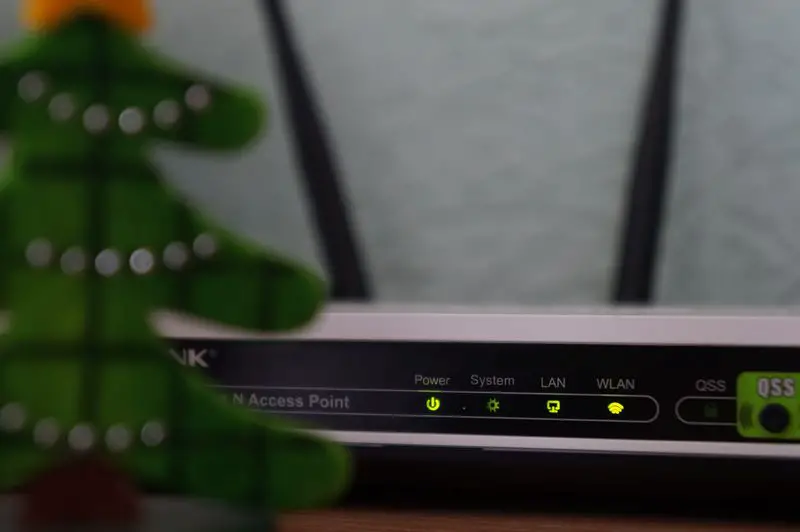
Your Spectrum router may have a solid red light on it or a flashing red light both of which can be fixed with ease. If you are unsure where to start we have compiled a list of easy to follow fixes to allow you to get back online as soon as possible.
Fix 1. Power-cycle your Spectrum router
Power cycling your router can be an effective way to fix any issues within your router without any complex steps. Here’s how to do power-cycle your Spectrum router with ease:
- Switch off the router at the wall, then unplug the router completely
- Allow 3 minutes before plugging it back in
- Plug back in and allow for your router to start up again
- Wait for the lights to turn solid blue, once this happens your router should then work again.
If you’ve done the above steps but notice the blue lights don’t come on, or you are still getting a red light, we’d recommend checking out our next troubleshooting method.
Fix 2. Check for a service outage
If you notice your device is flashing red, this could indicate that your router is having an issue. A service outage is usually caused by issues such as weather. If you’re unsure whether your device is down due to a service outage, Spectrum has its own service outage checker to provide this information.
Fix 3. Change your network frequency
If you are still able to connect to your WiFi we’d recommend changing the network frequency. If there are a high number of households on Spectrum in your area it can make the frequencies become busy and slow down the connection. Therefore changing the frequency can prevent future issues.
In order to change your WiFi channel you need to do the following:
- Head on to a web browser and search 192.168.1.1
- Once you have done this a login screen will appear for Spectrum, you will get a message advising these are advanced settings. Check the box and continue to the next page.
- Locate your administrator password from the bottom of your router and log in.
- Click the configuration icon and choose 5GHz, then press save.
- Once you have set this up, you will be prompted to enter details such as a password to access this network.
If you have multiple users in your household keeping both networks on can help to speed up your WiFi, as they are running on different channels.
Fix 4. Check the cables to your router
Although this may seem obvious, checking the cables to your router on a regular basis is important. As these can easily become damaged or loose. If you have any pets it is worth checking the condition of your cables.
If you notice any splits, knots or fraying, this may be the issue as to why your router is not working correctly. In most cases you can find replacement cables on Amazon or alternatively speak to the manufacturer, to see if they can offer a replacement.
Fix 5. Reset your router
The final easy fix in our guide is to reset your router; this is different to rebooting it. It will remove all of your router settings such as custom names and passwords. However, it is usually a pretty sure fix. In order to reset your router you need to do the following:
- To start, press the button on the back of your router which says reset.
- Hold this for 10 seconds and then wait for your router to come back on
- Once back on, attempt to connect to the router again. You will need to sign into the WiFi from any device you are using, with the credentials on the bottom of the box.
Is it safe to reboot my Spectrum router?
It is completely safe to reboot your router as many times as required. If you find your internet is running slow or keeps dropping out, rebooting it can be an easy fix for this.
How do I access my Spectrum router settings?
Accessing your Spectrum router settings can be done via their app, in order to access this, you need to download the My Spectrum App from the App Store or Play Store or alternatively you can sign in by visiting Spectrum.net.
Once you are signed in you can access the settings of your router, test your equipment and even reboot your router with a click of a button.
Conclusion
We hope this guide has been able to help you to resolve your issue with your Spectrum router flashing red.
However, if you are still experiencing issues with this, you can contact Spectrum via their contact us page, or alternatively, call them on 1-815-940-5701 for additional troubleshooting help.
