Chrome is a popular web browser used across the world. The browser is fast and reliable and allows for quick browsing. However, in more recent months the users of the Google platform have been reporting issues with updating their browser.
Whether you are getting an error code or simply are advised that the update cannot be installed, we have compiled a list of reasons why you aren’t able to install the new update. As well as some easy fixes to get this issue resolved with ease.
Why can’t Chrome install the new update?
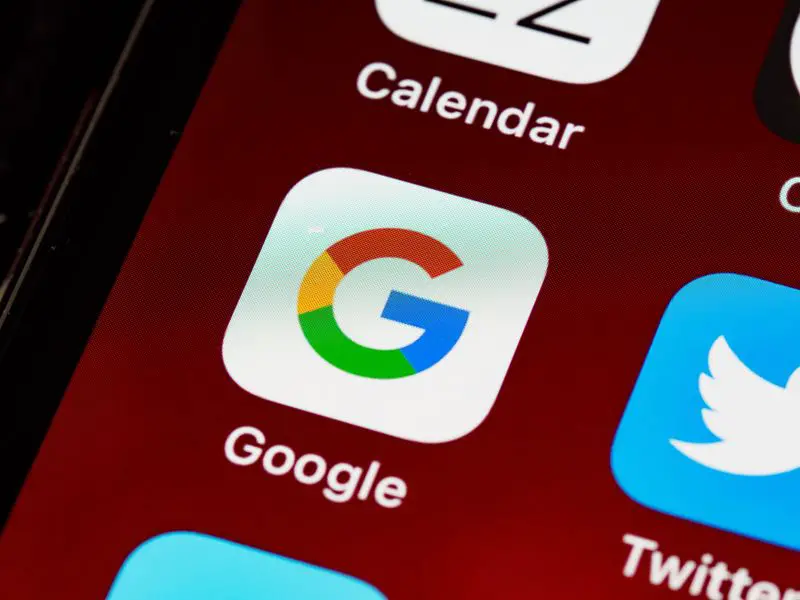
Whether you’re a Google Chrome user who is unable to download the new update or you are getting error messages during your download we understand how frustrating this can be. Therefore we have compiled a guide on how to fix your Google Chrome issue.
A key reason why you may not be able to download Google Chrome may be down to your computer needing a clean install of Chrome. This means you will need to remove the old Chrome software first before installing the new download.
However, there are various other reasons you may find you cannot install Chrome, this includes:
- Lacking disk drive space
- Running an old version of Windows
- Not being an administrator on your device
- It is being blocked by your Firewall or Antivirus
- You have a poor internet connection
How to manually update Chrome?
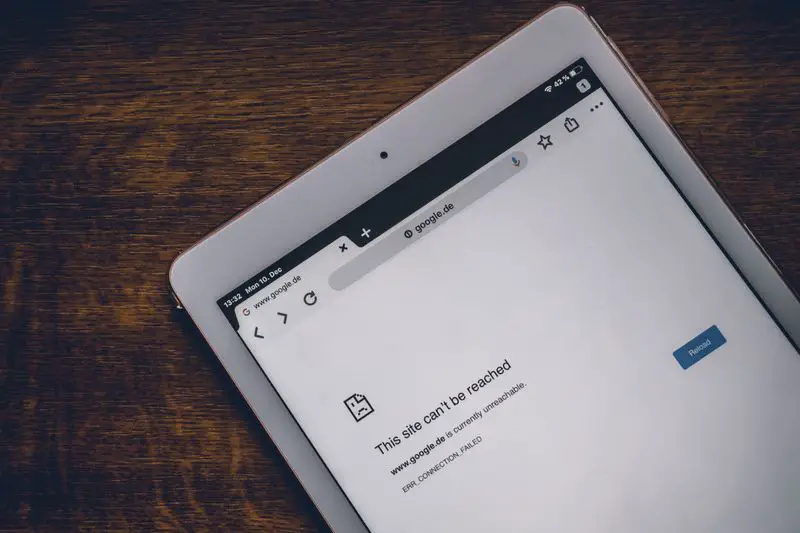
Although Chrome should prompt you to do an update in the top righthand corner of the screen. If you don’t get the message regarding this or it’s been a while since your last update it’s worth manually searching for the update.
If you’re unsure how to find where to update Chrome, not to worry we have a step by step guide ready to help
- Head to the three dots at the top of your Chrome page
- Press these and you will see a drop-down menu > select Help
- Then choose About Google Chrome
- You should be prompted to update to the latest version if you aren’t already running it at this point
- Click download and wait for a new Chrome file to download. Once this has been downloaded open the file and go through the installation method
How to resolve the Chrome install error
The Google Chrome unable to install error is proving an annoyance for users who are struggling to update it. However, we have the fix, to allow you to resolve the Chrome install error with ease.
One of the most effective fixes of this Chrome install error is to remove your current version of Chrome before attempting to reinstall Chrome. If you try to download it whilst you have an existing version in place, this may error.
We’d recommend following the steps above in order to download a new version of Chrome. But before clicking on this to run, we’d recommend completely removing the old one from your PC. If you are unsure of how to do this, here’s how to remove Chrome from your Windows PC:
- Close Chrome completely
- Head to the Start menu, followed by Settings and then Apps.
- Under Apps & Features find Google Chrome and select it
- Then click uninstall
Once you have removed this file, use your new downloaded version from your downloads folder and you will be able to run the latest version of Chrome.
Fix 2. Clear your cache
After you’ve downloaded the latest version of Chrome, if you are still getting errors you may have old files in your cache that need to be removed in order for Chrome to work effectively. If you’re not sure how to do this, here’s how to clear your cache 4 easy steps:
- Click the three dots in the right-hand corner of the screen, from the drop-down select More Tools.
- Once you have clicked More Tools you should see an option that states ‘Clear Browsing Data’, choose this option.
- On the screen, you will be greeted with a number of tick boxes, select Browsing History, Cookies & other site data and Cached images.
- Change time range to all time and then select clear data, depending on how many cache files there is, this may take a few minutes.
We’d recommend regularly emptying your cache in order to prevent issues like this.
Fix 3. Make sure you have a strong internet connection
In order to correctly download Google Chrome and then install it again, you will need to have a strong internet connection. If you notice your internet keeps dropping out, make sure your connection is stable before trying to install the programme.
Fix 4. Run as an administrator
If you are not an administrator on your PC you will be unable to uninstall Chrome or reinstall it. If you do not have the privileges you will automatically be unable to follow the next steps with this.
However, if you are unsure as to whether you are an admin you can do the following steps to find out:
- Press the Start button/ menu on your PC
- Click Run followed by entering ‘control’ or ‘userpassowrds2’ then check ok
- Then search your username to see if it has access to the administrators’ group.
- If you are not an admin you will need to seek this from a computer admin in order to download this file.
Fix 5. Review antivirus and firewall
An issue users come across when trying to download Chrome is regarding their antivirus and firewall. Although both devices are used for safety measures. Therefore instead of deleting it follow these steps to get your software added to a security software exception list.
- Head on to your Windows Computer and select the Windows settings app
- Next search for a Firewall within the search box
- Then click allow an app through windows firewall
- Follow this with change settings > allow another app > browser
- When searching for the setting in the browser tap search for ‘%ProgramFiles(x86)%\Google\Update’
- Select the browser folder with the highest number first
- Finally, click the GoogleUpdate.exe to modify this
If you are looking to add an alternative programme to your exemptions list, most pages will have advice on their websites.
Fix 6. Check your system can run the new version
If you are unable to install the downloaded version of Chrome, it may be due to your system being unable to run the specs required for the latest version of Google Chrome.
To use Google Chrome on Windows you’ll require a device that can run Windows 7, 8, 8.1, 10 or later.
Running any earlier versions of Windows means you will be unable to install an updated version of Chrome.
Conclusion
Although we hope these tips have been able to resolve your Google Chrome issue and that you have been able to quickly get back to browsing. However, if you are still having issues with Chrome can’t install the new update, then we’d recommend getting in touch via Google via their support forum.

