Do you have a Virgin Media router, but it wont turn on when you press the power button? This guide will explain why you witness no light or flickering lights on your Virgin Media router and how you can fix the issue with the help of easy troubleshooting steps.
The Virgin Media Hub replaces the need for a separate modem and router. Thus, you get all the tools you need to get online in one compact box, saving extra space in your home for other purposes. Many users have the old Virgin Media Hub 2/2ac and Hub 3, while others have upgraded to Hub 4 and Hub 5 that offers better WiFi antennae.
However, both old and new Virgin Media Hub users face an issue where the router won’t turn on and indicates flashing lights. Other times, the routes won’t show any light at all. Let’s figure out the troubleshooting steps for each cause of the issue.
Why is there no light on my virgin box?

If you see no light when you turn on your Virgin Media router, it could be due to any of the following reasons.
- Cables going in or coming out of the router are loose.
- You are not using a compatible power adapter.
- Virgin Media Hub firmware is either corrupt or downloading updates.
- Virgin Media is too hot and needs to be cooled down.
- The main switch supplying the power to the Hub is faulty.
- The Virgin Media router is faulty and needs to be replaced.
What Colour should the light be on my virgin router?

When you turn on the Virgin Media router, the Hub displays a flashing white light which means it is booting up. After 5 minutes, the flashing white light turns to solid white light, indicating that the router is working fine.
However, a solid red light on Virgin Media Hub 4 and Hub 5 means something is wrong with the router’s cable connections. Also, flashing red light on Hub 3 can indicate that the Hub might be too hot due to poor ventilation.
What is the green flashing light on my virgin router?
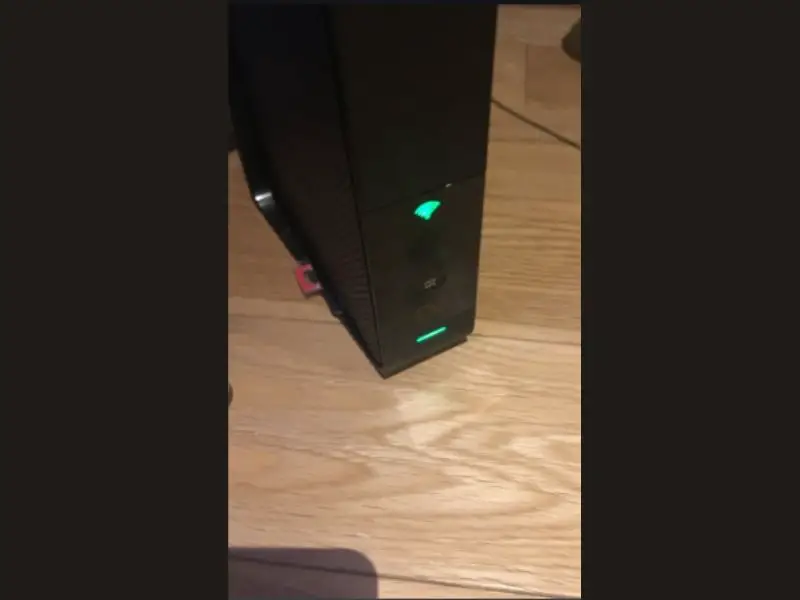
In Virgin Media Hub 4 and Hub 5, a flashing green light indicates that the firmware is corrupt and the router is trying to download a software update to rectify the issue. Therefore, your router won’t turn on for a few minutes until it installs the updates and reboots itself.
Virgin Media Hub 3 users experience a flashing green light which means the Hub needs a reboot. The reason can be corrupt firmware or a temporary glitch in the router’s software.
How do I turn my virgin router back on?
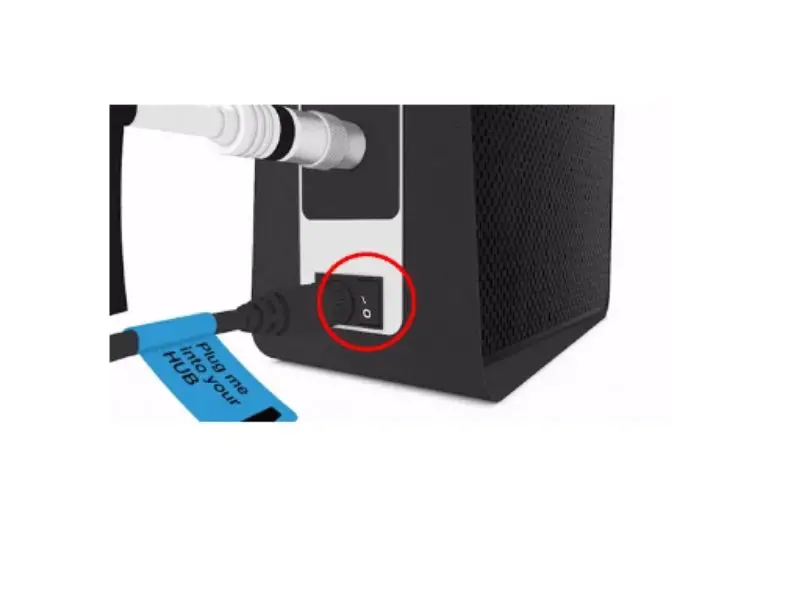
Virgin Media router wont turn on, show no lights, or display a flashing red or green light? Try the following troubleshooting steps to fix the issue on all Virgin Media Hub models.
Power cycle the router
When you switch on the router and no light is visible on the Hub, it means that the Virgin Media Hub is off. Sometimes, power cycling the router can fix the system’s temporary bug, causing it not to switch itself on.
To do this, turn the router’s power off at the wall. Wait for a few minutes and switch on the router again. Wait another 5 minutes to let the router fully reboot. Next, verify that you see a solid white power light; otherwise, refer to other troubleshooting methods.
Check power adapter
Quite often, an incompatible power adapter can cause issues on the router. Therefore, ensure that you use the correct power adapter to connect your Virgin Media router to the main DC plug. Furthermore, your main DC plug can be faulty or not compatible with the router as well. Try changing the socket and see if this fixes the problem.
Check Router and Its Cables
The next fix would be to check for any damage to the router’s connectivity wires. If you witness any flickering lights on the router, inspect the cables going in and coming out of the Hub. Afterwards, finger tight the cables and see if the issue persists.
Also, check and firmly connect the white cable into the Hub and the Virgin media power socket on the wall. If you use a splitter, ensure that the cable connections at both ends of the splitter are nice and tight.
How do I reset my Virgin Media Router?

Resetting the Virgin Media router is an effective way to turn it back on. To do this:
- Switch on the Hub from the back and the main wall as well.
- Next, locate the pinhole reset button on the back of the Hub and press it for 10 seconds using a pepper clip or pen.
- Now, wait for a few minutes to let the Hub reset its settings and reboot itself.
- Finally, verify that the router is booting up and showing a flashing white light that turns to a solid white light after 5 minutes.
After factory resetting the Virgin Media Hub, you need to update some settings, such as your WiFi password.
Can I replace the Virgin Media router?
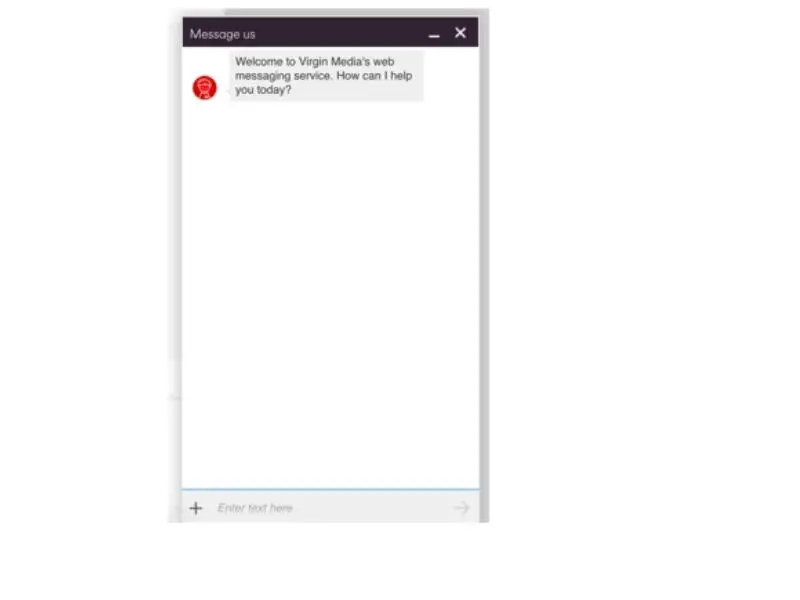
If the Virgin Media router doesn’t turn on after trying out the troubleshooting steps in this guide, your Hub or cables might be faulty. In this case, you need to contact Virgin Media support and ask them to change the cables or the Hub.
Virgin Media support staff is available to help you every day of the week. To complain about router issues, you can dial 150 from a Virgin Media phone or call on 0345 454 1111 from another mobile phone service to talk to one of the support representatives.
Furthermore, live chat is also available on the Virgin Media website for instant complaint submission along with the email option.
Conclusion
Virgin Media Hub binds the modem and router features in one box and takes less space in your home. However, the Virgin Media router sometimes wont turn on. We recommend checking the cables, power adapter, and DC plug before power cycling and resetting the router. Hopefully, one of the fixes will work in your favour. Cheers!
