Are you wondering how to get the Netflix streaming app on your older Sony smart TV? Can you download other streaming apps on your Sony TV, but Netflix does not appear in your TV’s app list or Google Play Store?
Netflix has a ton of entertainment content for you to enjoy but vary depending on your region. The popular streaming app is available on smart TVs, streaming media players, gaming consoles, set-top boxes, Blue-ray players, smartphones, and PCs.
You can download and install the Netflix app on your Sony smart TV, but is it true for an older model? This article will explain whether your TV supports the Netflix app, how to install it, and what are the alternative ways of streaming Netflix content on your older Sony Smart TV.
Can I add apps to my older Sony smart TV?
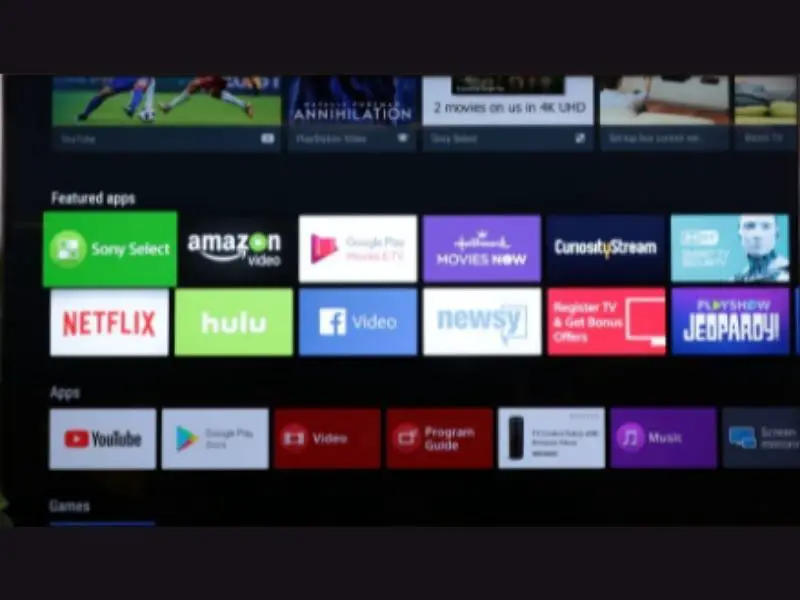
You can add apps to your older Sony smart TV in the following ways.
- A few older Sony smart TVs have a dedicated Apps section. The Apps section lists the streaming applications that comes by default with the TV set. Here, you can enable or disable a particular app.
- If your older Sony smart TV with an Android TV software, you download and install a particular app through Google Play Store.
- You can also use your older smart TV internet browser to directly download and install an app from the developer’s website.
How do I get Netflix on my older Sony TV?

If your older Sony smart TV supports the Netflix app, it will show under the default system apps.
Press the Home button on your Sony remote to access the Home menu to enable the app. Next, head towards the Apps section and then select System apps. Here, you will see the Netflix app. Highlight the app and select the Enable option from the sub-menu. Now, the Netflix app will show on the list of apps on your Sony TV home screen.
If you have an older Sony TV with Android software, open the Google Play Store and type in Netflix. Next, click on the app and choose the Install option. Afterwards, launch the app and enter your Netflix login credentials to stream content right away.
A few older Sony smart TVs may or may not support the Netflix app. However, you may need to perform additional steps to confirm whether your TV can stream Netflix content. To do this:
- First, factory reset your older Sony smart TV.
- Next, set the date and time accurately on your TV.
- Check the condition of your internet connection by performing a network diagnosis process.
Afterwards, you need to update your TV software and see if the Netflix app shows up under system apps or Google Play Store. To do this:
- Select the Settings option from Sony TV’s Home screen menu.
- Now head towards the Customer Support option or Product Support option.
- Next, select Software Update and choose your Network.
- Press OK or Yes to update the TV software.
- Finally, restart your TV and see if you can get the Netflix app.
Why can’t I get Netflix on my Sony TV?

If you have updated your older Sony smart TV software and the Netflix app is not visible either in the Play Store or system apps, it means that your TV is not compatible with Netflix.
As already mentioned, the Netflix app comes by default on compatible Sony smart TVs. The company announced in 2019 that the TV models before 2011 won’t stream Netflix content due to technical limitations.
How can I watch Netflix on my old smart TV?

If your older Sony smart TV does not support the Netflix app, you can still stream its content on the TV by the following methods.
Use a Chromecast device
You can use your computer or mobile phone to cast the Netflix content to your Sony TV. A few older smart TVs have a built-in Chromecast option. However, if your TV doesn’t have that option, you can buy a Chromecast device and cast through it. To do this:
- Connect the Chromecast streaming device to your older Sony smart TV.
- Launch the Netflix app on a mobile device or use a browser to open the Netflix website.
- Next, tap the cast icon on the Netflix app on mobile or go to More –> Cast on a PC browser.
- Now select your device from the Cast menu and play a programme to watch it on your TV.
Connect your PC to Sony TV
You can stream Netflix content directly from your PC by connecting it to your TV with an HDMI cable.
To do this, hook one end of the HDMI cable to your PC HDMI port and the other end to the TV HDMI port. Next, sign in to your Netflix account on your PC and play and movie or a TV show. Finally, choose the HDMI channel on your TV and start enjoying Netflix content.
Buy a streaming device
If Netflix is unavailable on your older Sony smart TV, you can buy a Roku or Amazon streaming device. Simply plug the streaming device into the HDMI port of your TV set. A few streaming devices have a separate power cable, while others power up from the USB port on a compatible TV.
Most new Roku and Amazon Firestick devices have a Netflix button on the remote to launch the app directly on your TV. After connecting the device to the older TV, turn on the HDMI channel and press the Netflix button on the streaming device remote. Next, log in with your Netflix credentials and start streaming the content.
Conclusion
Hopefully, this guide helped you on how to get Netflix on an older Sony Smart TV. If your TV supports the Netflix app, you can find it under the Apps section.
However, if you have a TV model older than 2011, the Netflix app won’t be compatible to run on it. In this case, you can use an HDMI cable, streaming device, or Chromecast device to enjoy Netflix content.
