Are you using a Sky Q Mini box at home but often at times it keeps losing connection with the main Sky Q box? Does the issue occur with single or multiple Q boxes? This article will explain why there is a connectivity issue between the two devices and how you can fix it.
You can connect your Sky Q Mini box or boxes to your main Sky Q box to get full access to Sky features, recordings, live TV, or on-demand content in multiple rooms of your home. Sky Q Mini can only show picture quality in 720p HD compared to the main Sky Q box that can support full HD and 4k Ultra HD resolution.
Users report that the Sky Q Mini box stops the programmes numerous times a day and displays a connectivity issue between the Mini and the main box. If the users wait a bit, the connection reestablishes until the same problem happens later.
Why does Sky Q mini keep losing connection to the main box?

Sky Q Mini box can keep losing connection to the main box for the following reasons.
- Sky Q Mini box is not connected to the main box properly.
- The Mini Q box is too far away from the main box.
- The power and HDMI cords on the back of the box or TV are loose.
- Sky Q Mini box is not connected to the same WiFi network where your main Sky Q box is connected.
- Sky Q box standby settings are causing a delayed connection with the mini box.
How do I connect my Sky Q Mini to the main box?
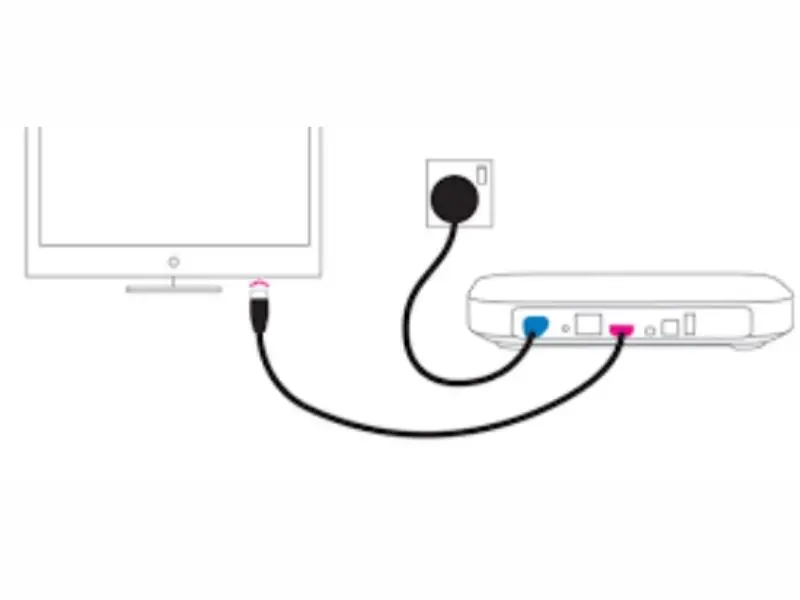
Sky Q Mini box might lose connection to the main Q box if it is not set up correctly. To check the whole setup:
- Plug one end of the HDMI cable into the pink port of the Sky Q Mini box and plug the other end into your TV.
- Now, connect one end of the power cable to your Mini box and the other to a power supply.
- Next, switch on the power supply button and press the Home button on Sky Q Mini remote to power up the box.
- Press and hold 1 and 3 buttons on the remote until you see four flashing lights.
- Select the “Continue” option and enter your TV manufacturer’s name.
- Wait for the volume to change before pressing the Continue option again.
- Locate and press the Select button on the Sky Q Mini remote.
- Head to the Mini box, hold down the WPS button, and wait for the box to start flashing an amber colour.
- Wait for a few minutes for the setup to complete the WPS connection process.
- Finally, scroll through some channels and verify that everything looks good.
How to fix Sky Q Mini connectivity issues?
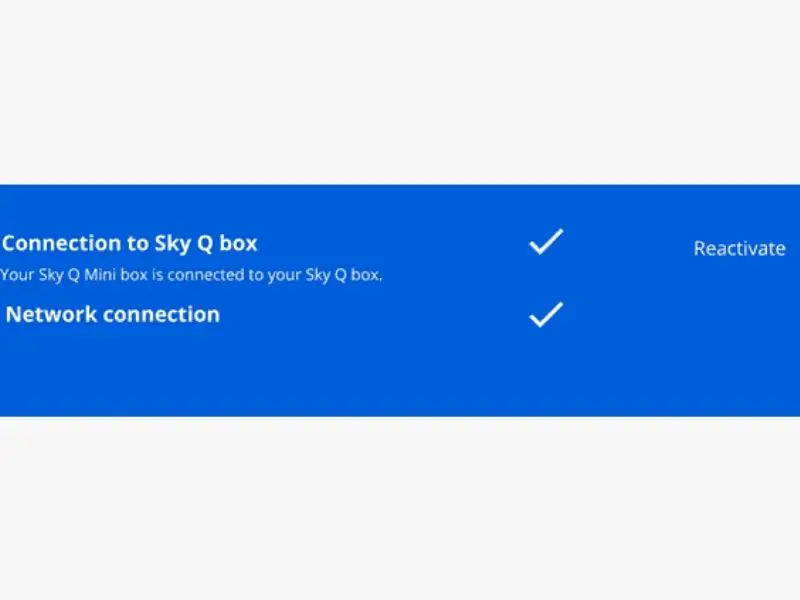
If your Sky Q box is appropriately connected to the Sky Q Mini box or boxes, but the intermittent connection loss issue persists, try the following troubleshooting steps.
Check HDMI and power cable
The first thing to do is to check the HDMI and power cables. Sometimes, either the cords are loose or physical damage to them is causing connectivity issues to the main box. Furthermore, check the HDMI input on the back of your TV and verify that the cables are inserted into the correct HDMI port.
Use same WiFi for Sky Q Box and Sky Q Mini
The Sky Q Mini box is a device that extends Sky content to other rooms and is dependant on the main box configurations. To make the setup work: connect the main Sky Q box to your router via ethernet cable or WiFi.
Afterwards, connect the Sky Q Mini box to the same network as the Sky Q box. You have to use the main box WiFi mesh to establish a similar broadband connection with the Mini box. However, if you are using Sky broadband, you can run an ethernet cable from your router to the mini box as well.
Reactivate connection
Try reactivating the connection between the Mini and the Main box to fix the connection issue. To do this:
- Access Sky Q mini Settings and select the “Connection to Sky Q box” option.
- Now choose the option that displays the “Reactivate” option.
- While the mini box hardware is reactivating, head to the main box, access its Settings, and select “Reactivate Watching via Mini.”
- Finally,
When the reactivation process completes on both mini and main boxes, you need to power cycle both devices. To do this, shut down the boxes and wait for one minute before powering them back on. Finally, verify that the connection established message is displayed on the Sky Q Mini box.
Use a Sky WiFi booster
Use a Sky WiFi booster
Try installing a Sky WiFi booster if the above troubleshooting steps fail to fix the connectivity issues between the Mini and main Sky Q box. A Sky WiFi booster can enhance the connection of the Mini Q box to the primary Q box by extending the WiFi signals range in different areas of your home. Although the Sky WiFi booster can improve WiFi coverage; however, it does not improve the broadband speed in your home.
Why does my Sky Q Mini Box keep disconnecting at night?
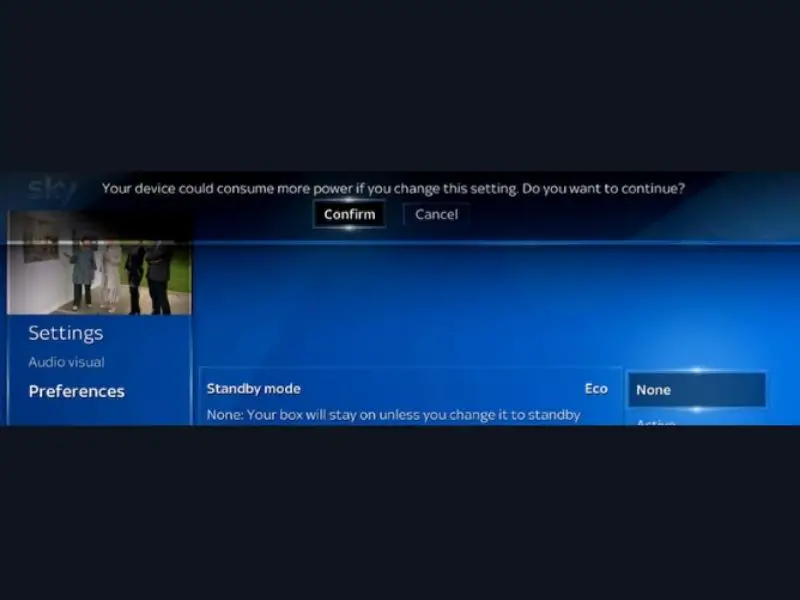
According to Sky, you can experience nighttime connectivity issues with the Sky Q Mini box if the main Q box is switching itself to standby. You need to set the Sky Q box’s Eco or Active mode to None to fix the problem.
To do this, go to the Settings menu of your Sky Q box. Next, select the Setup option and choose the Preferences menu. Under Standby Mode settings, select None and save settings. Now you won’t experience the Sky Q Mini box connectivity issues at night.
Conclusion
You don’t have to be a tech-savvy person to fix most Sky Q box issues. If Sky Q Mini keeps losing connection with the main box, this guide has the best troubleshooting steps to guide you all the way. However, you can also contact Sky Support for further guidance.

