Do you see a black screen or a “No Signal” error when you connect your PlayStation 5 with the TV screen and think to yourself: Why is my HDMI not working on my PS5? If yes, then you need not worry. There are many rowing the same boat.
For someone who’s a gaming addict, sitting down and discovering that the HDMI port on their PS5 is not working can be nerve-racking. It’s next to impossible that the TV is broken. Generally, this error has got something to do with your video connection.
If you find yourself having these issues, this guide will help you solve them. We will answer questions on fixing the HDMI port and connection problems on your PS5. Which port you should use and if there’s an alternative way to get past this.
No display? Troubleshoot your PS5

The basic rule for debugging any electronic device is to check the common fixes and work your way up from there. For instance, you may encounter a black screen issue that may only be due to a faulty HDMI cable.
If you can’t answer the question, why is my HDMI not working on my PS5, check if the power cable is connected or not? Here are some steps that you should follow for troubleshooting:
- Ensure that the PS5 is connected to the correct HDMI port.
Mask sure you selected the correct HDMI channel from your TV’s remote. You must cycle through all the HDMI inputs to ensure that you haven’t chosen the wrong one. Unplug and replug the HDMI cable so that the connection isn’t loose. If the port is correct, try switching to another one and make sure to switch to other channels too.
- Circumvent any device attached between your PS5 and TV screen.
If an audio/video receiver is between your PS and TV, try bypassing it by connecting the PS5 directly to the TV. There may be issues at the receiver end, and the devices may not be communicating accurately.
- Check both the ports physically: HDMI cable and TV’s port.
Use a flashlight to check for any bent pins in the HDMI cable and the PS5 port. Maybe, the reason behind the black screen that you see on your TV is these bent pins. Use a screwdriver to push them back into place gently.
- Try switching to another HDMI cable
Your cable could be faulty. Try purchasing another cable as this may help you get rid of the black screen. If, however, you still see the No Signal error, you can try changing the resolution in safe mode. Sometimes changing the screen’s resolution can also solve HDMI-related issues.
Fixing the HDMI port on a PS5
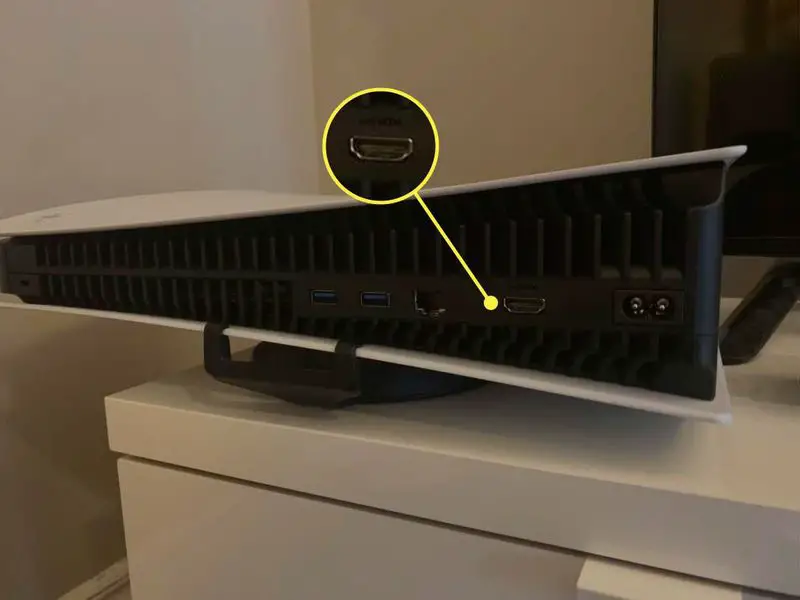
If you’re facing issues with the display on your PS5, then it might be due to the HDMI port. Luckily, fixing this port is very simple. Follow these suggestions. If one doesn’t fit, please move on to the next one.
- Examining the ports
The HDMI port on a PS5 is a half octagon between the AC power and ethernet ports. Examine it for any damage or dust accumulation. Also, check if the cables are correctly inserted at both ends.
- Check your HDTV
The problem may not be with your PS5 but your LED TV. Try using a different screen. If you’re using a smart TV, ensure that the firmware is updated to the latest version.
- Try disabling HDR
If the screen is flickering or blinking, you may want to turn off the HDR setting on your PS5. To do this, go to the PS5 Settings > Screen and Video > Video Output > HDR and turn it off.
- Troubleshoot HDMI port by booting into safe mode
To help you pinpoint the HDMI port issue, you can boot your PS5 in safe mode. To do this, press and hold the power button until the PlayStation beeps twice. Then press the power button again and hold it for about 7 seconds. Release the button after you hear two beeps. This will boot the PS5 into Safe Mode. Connect the DualSense wireless controller via a USB cable (If you’re using a wireless controller, you’ll see a message on the screen telling you to use a USB cable). Press the PS button on the controller to see the safe mode menu. Here, select Change Video Output. Set the HDCP mode to HDCP 1.4 and restart your PS5.
The HDMI cable you should use for a PS5

PlayStation 5 comes with an updated next-generation console to support higher frame rates up to 120 frames per second (fps). Hence, the PS5 uses an HDMI 2.1 cable. This cable provides better frame rates which means you can transfer 4K or 8K images from your gaming console to your TV.
PS5 games come with modes that target higher graphical fidelity or enhanced frame rates. The player needs to play in 4K resolution at 60fps or HD at 120fps. The exact parameters will, however, vary between each of these games.
Features of HDMI 2.1

With the introduction of mainstream consoles by Microsoft and Sony, HDMI 2.0 can no longer support the new features required to run these platforms seamlessly. Hence, the battle between choosing between the two seems all but finished.
HDMI 2.1 supports an HDR display which allows altering the HDR metadata from one scene to another and from one frame to another. It supports an enhanced audio return channel (eARC), eliminating frame tearing in games. This audio feature also allows quick media switching and reduces the delay between video sources due to the 2.1 connector’s expanded bandwidth.
The cable also has an automatic low latency mode (ALLM) which helps cut down signal latency, crucial in gaming.
Preventing damage to the HDMI port in PS5
Every day plugging and unplugging can cause wear and tear to the HDMI port on your PS5. There’s no denying that the fault lies in its fragile manufacturing. Shoving the cable too far in or with too much pressure could amplify the damage.
Here are some of the guides you can follow to prevent any future harm to your port:
- Use the HDMI cable’s perfect length from your console to your HDTV. Cables that are too long or too short add unnecessary pressure on the HDMI port.
- Try not to move the PlayStation around while the cable is still inside the console. If you need to move your gaming console, first unplug it from the port.
- Don’t place your console in a very heightened place or where it’s easy to bump off. Falls that are uncalled for cause the most impairment.
Conclusion
There’s still a lot that needs untangling regarding HDMI connections to the PS5. Hence, this guide can help you solve these issues. If one trick doesn’t get your ball rolling, you may need to switch and try something else. Our Guides will help you understand why is my HDMI not working on my PS5 and get the best out of your PS5 console. You may also visit the PS5 official help guide for more information.
