If your Nokia G20 keeps making a notification sound, there are certain settings on your mobile that you will need to change to get rid of the continuous alerts.
Did you know your Nokia smart device will keep notifying you when you’re lacking storage space until you free up your memory?
In some instances, the firmware on your mobile can be faulty, and you will need to activate a software repair.
We have generated this easy to follow directory to help you understand why your Nokia G20 keeps making a notification sound, as well as provide you with an array of simple fixes you will be able to choose from to get the Nokia sound issue on your G20 rectified.
Why is my Nokia G20 making notification sound?
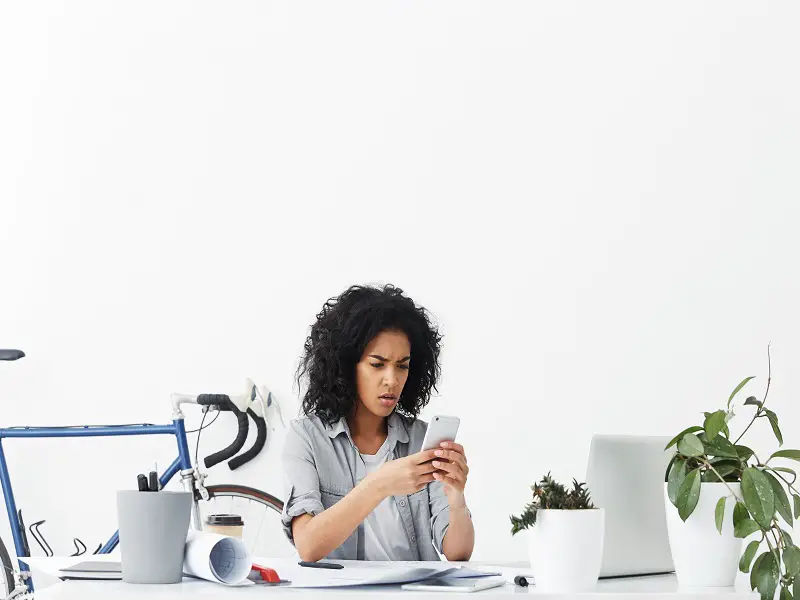
An enabled NFC (Near-Field Communication) app will cause your Nokia G20 to keep making a notification sound when it is in close proximity to a contactless payment terminal. Your mobile will try and read your card details because it will think you are trying to make a wireless payment.
If you do not make use of the NFC app on your Nokia G20, you may be experiencing a continuous notification sound due to the following reasons;
1. Alarm reminder is on
If you have enabled your alarm reminder, your Nokia G20 will keep notifying you before your alarm is due, or until you turn it off.
This will also happen if you have ‘snoozed’ your alarm.
2. Delay in app alerts
There may be a delay in your notifications coming through for your installed apps. This could be for programs like Facebook, Instagram etc.
Sometimes, if the apps server is experiencing issues, alerts will be postponed.
3. Ambient display setting is on
If you have ‘Ambient Display’ setting enabled on your mobile, this could be why your Nokia G20 keeps making a notification sound.
This setting will alert you periodically.
4. Auto update notification is on
When auto updates has been enabled on your Google Play store with the notifications, your Nokia will make a sound every time an app auto-updates in the background.
5. Nokia G20 out of storage space
Your mobile device may be out of storage. Your Nokia will continuously remind you of the lack of memory until you free up the space on your phone.
How to stop notification sound on Nokia G20

If you turn off the NFC app on your Nokia G20, you won’t receive a notification sound every time your device gets in close radius of a wireless transaction device. To switch this feature off, simply go; ‘Settings > Connected Devices > Connection Preferences > NFC > Disable.’ Moving forward, your mobile will not be able to complete a wireless transaction on behalf of your card.
Other methods you can use to stop your Nokia G20 from making the notification sound include;
1. Disable alarm reminder
This will stop your Nokia from reminding you of your set alarm time before it goes off.
Step 1. Launch ‘Settings’
Step 2. Select ‘Apps and Notifications’ followed by ‘Notification’
Step 3. Choose ‘Clock’
Step 4. Toggle off ‘Upcoming alarms’
If you have an alarm set, your phone should only alert you when the set time has been reached.
2. Restart device
If your installed apps have experienced a connection issue, you can restart your Nokia to refresh the programs.
You can also check to see if a specific app is having server related issues, which is causing a delay in alerts to your phone.
3. Turn ambient display setting off
Step 1. Open ‘Settings’
Step 2. Access ‘Display’ followed by ‘Advanced’
Step 3. Choose ‘Ambient Display’
Step 4. Click on ‘New Notifications’
Change this from ‘Periodically to ‘Once Only’.
4. Disable auto update notifications
Step 1. Launch Google Play store
Step 2. Access ‘Settings’
Step 3. By the notifications for auto updates turn it ‘Off’
Your Nokia should no longer notify you every time an update takes place.
5. Free up storage space
Increase the storage space on your Nokia G20 to get rid of the notification sound. You will know it is connected to this issue because a message will appear on your screen.
How do I turn off the notification Sound on my Nokia G20?

You can turn off the notification sound on your Nokia G20 for all apps installed on your device. This will result in no alerts coming through on your phone. You will still receive a notification icon. To complete this you can go; Settings > Apps > All Apps > Choose your desired app > Notifications > Toggle Off ‘Allow Notifications’.
For messages and calls, you will need to block the notifications from coming through. To disable this, in the ‘Settings’ section you will need to go into the ‘Phone’ and ‘Message’ tabs.
(Did you know; the name ‘Nokia’ came from the river ‘Nokianvirta’ which can be found in Finland. This is where the company was created).
From here, press ‘Disable’.
Why is my Nokia G20 not ringing?

Your Nokia G20 will not ring if you have put your mobile on silent mode. Silent mode will still allow notifications to come through to your phone, but you will not be alerted when they do. Silent mode does not prohibit any other functions on your phone other than its sound.
Another reason why your Nokia G20 may not be ringing will be if you have turned airplane or DND mode on. .
Unlike silent mode, this configuration will block any form of notification to come through on your Nokia G20.
Only once you disable this setting will your outstanding alerts come through.
Conclusion
We hope this straightforward guide has helped you make send of why your Nokia G20 keeps making a notification sound, and that you were able to stop this alert with one of the straightforward fixes supplied.
If the sound issue carries on even after you have tried all six solutions, we suggest you contact Nokia directly as there may be an issue with the hardware of your mobile.
From their online support guide, you can either send them an email, call or make use of their online chat.
