
Are you experiencing an issue with Sky Q Error Code MR204? You’re not alone.
This connectivity error reportedly happens when your Sky Q box can’t be identified on your network. The good news is fixing it is simpler than you might think. Just reboot your Sky Q box to refresh the system and re-establish your connection to your network.
In this guide, we’ll walk you through three easy fixes to resolve Sky error MR204, starting with the power of a simple reboot.
Fix 1 – Reboot Your Main Sky Q Box
To reboot your Main Sky Q box:
- Power off your Main Sky Q box.
- Disconnect the power cord.
- Wait for 10 seconds.
- Reconnect your power cord.
- Power on the box.
EXTRA TIP: You can also try rebooting and powering off all the smaller Sky Q boxes around your house.
If a reboot of your Sky Q Box doesn’t solve the issue, your next step should be to try reconnecting your Sky Q Box to your broadband.

Fix 2 – Reconnect your Sky Q Box to Broadband
Disconnecting and reconnecting to your broadband will re-establish the connection and should help your Sky Q box recognise your network.
Follow these steps to re-establish the connection:
- Access the Sky menu.
- Navigate to “Settings.”
- Click on “Status.”
- Scroll down to “Network connection.”
- Choose “Network setup.”
For Sky Broadband:
- Opt for the ‘Connect to Sky Broadband WiFi’ option.
- Follow the on-screen instructions to access your Sky router and press down the WPS button for a few seconds (located on the side of the router).
- Upon completion, your TV screen should indicate a connected broadband, and your Sky Q Box should display a green light.
For Alternative Wireless Broadband:
- Choose ‘Connect to WiFi from a different broadband provider.’
- Locate your broadband from the local connections list.
- Select your broadband, input the password.
- Your Sky Q Box will connect to your broadband, and a status report will show two ticks next to your router and the internet.
For Alternative Wired Broadband:
- Ensure your Ethernet cable is connected from your broadband router to the Sky Q Box.
- Select ‘Connect to your router using a wired connection.’
- Your Sky Q Box will establish a connection through the Ethernet cable.
- Return to the Settings menu.
- On your TV remote, press 001, then press the select button. The secret installer menu should appear.
- Navigate to the Network page, disable both the 2.4GHz and 5GHz wireless connections, and confirm. Your Sky Q Box will now exclusively use the Ethernet connection for broadband.
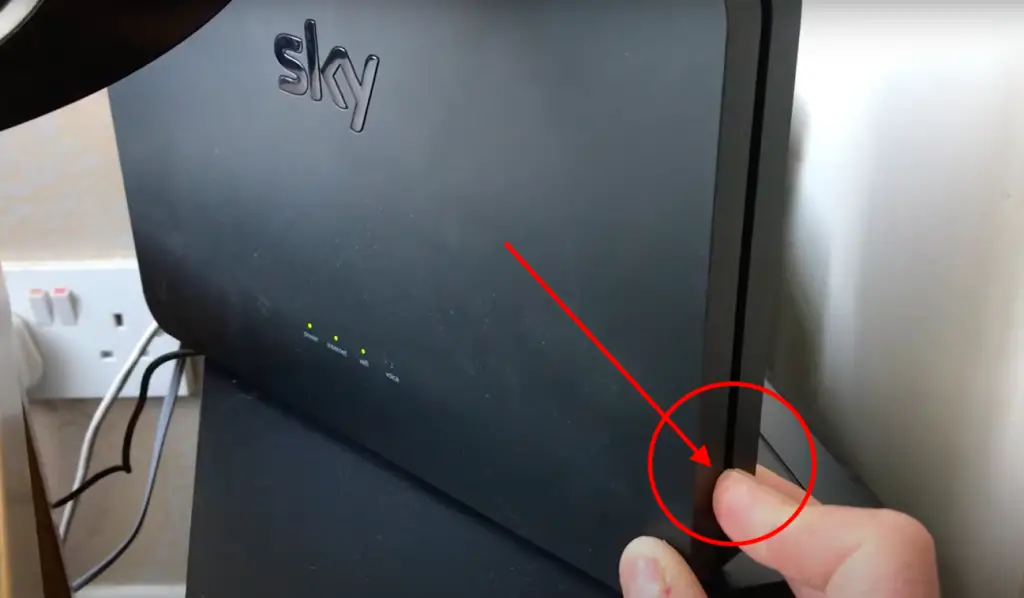
Fix 3 – Boost your wifi signal
As the Sky error MR204 is a connectivity problem, boosting your WiFi signal is a guaranteed solution to reconnect your Sky Q Box to the network. Here are lots of ways to boost your wifi signal but here are a few:
- Opt for the 5GHz frequency over 2.4GHz if you haven’t already.
- Bring your main Sky Q Box closer to the router.
- Explore the benefits of using an Ethernet cable.
- Implement WiFi extenders strategically for expanded coverage.


