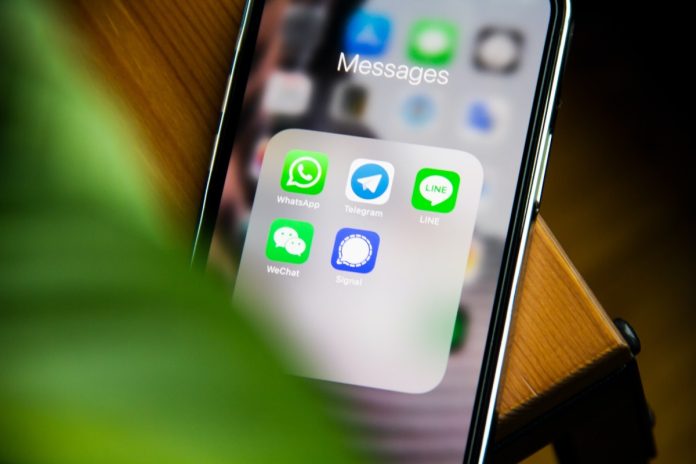WeChat allows you to send texts, make video and audio calls, and even complete mobile payments, but some users report that they are not receiving any messages unless the app is active.
If the WeChat app is not receiving messages, you may have accidentally disabled the background data activity for the app on your phone, or the WeChat service is down. To resolve this issue, open your phone settings and toggle on “Allow Background Data Usage” or “Background App Refresh” for the WeChat app.
In this article, we’ll explore why you can’t receive messages via the WeChat app and share with you some steps to troubleshoot this annoying glitch.
Why am I not receiving messages on WeChat?
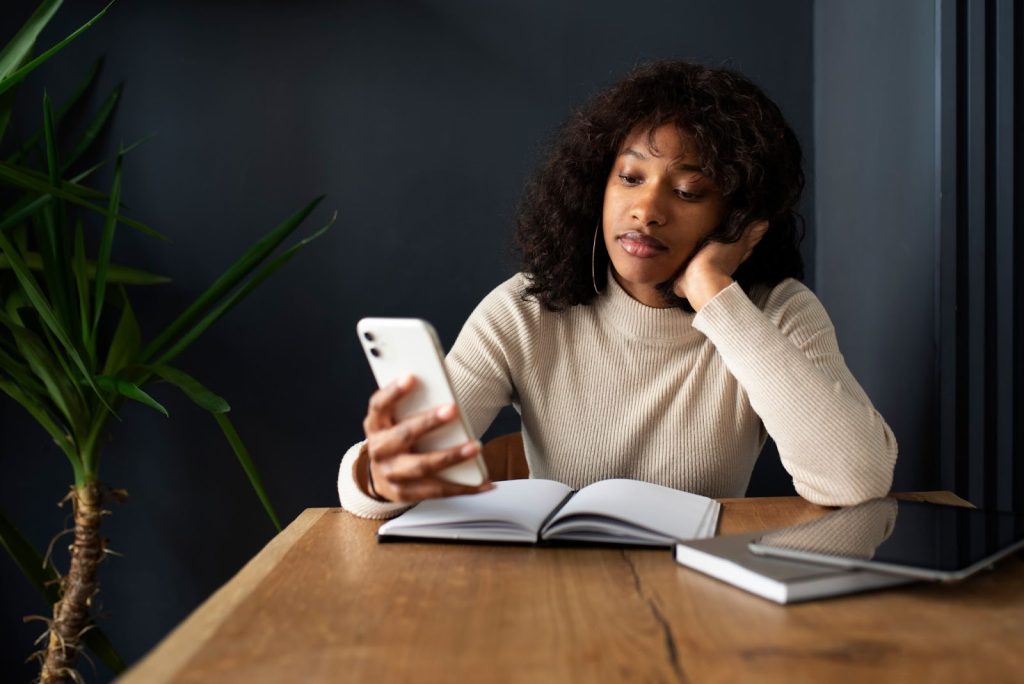
If you use WeChat and are not receiving messages unless you open its app, this could happen due to one of the following reasons:
- Issues with the internet connection.
- You’ve disabled the background data usage or background app refresh option for the app.
- Data saver or low data mode is enabled on your phone.
- Notifications are disabled for WeChat.
- You’ve restricted the battery usage for WeChat or put it in a deep sleep on Android.
- WeChat service is down.
- Bugs in the WeChat app background process.
- Outdated app.
What to do when the WeChat app is not receiving on WeChat?
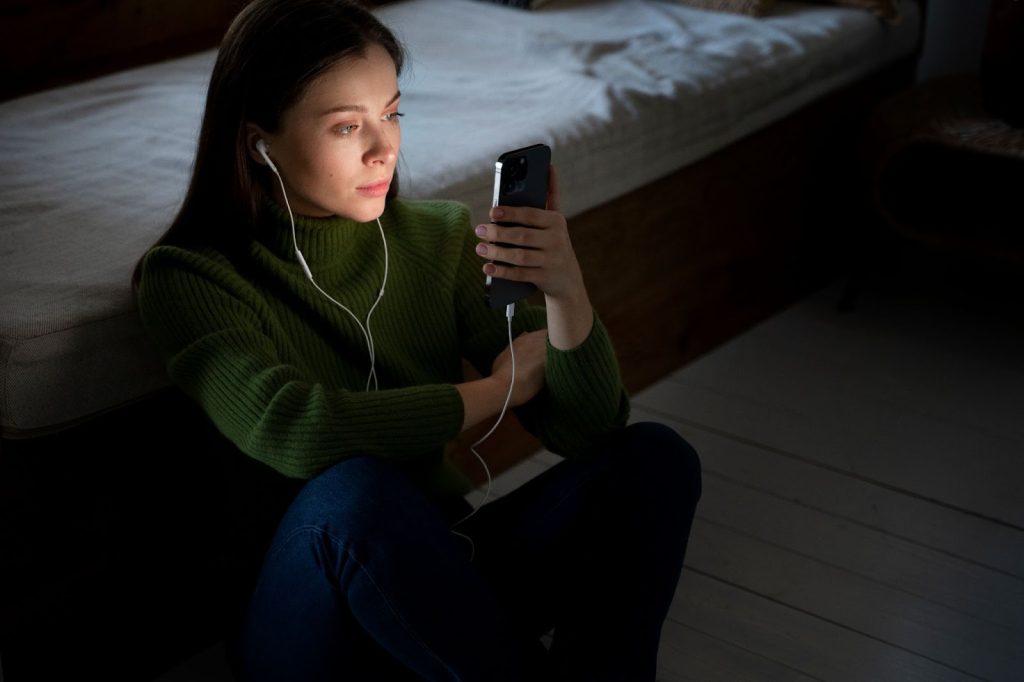
If the WeChat app is not receiving any messages on your phone, try these 7 step-by-step methods to resolve the issue.
Force Stop the App
The first solution to start receiving messages on WeChat is to force stop it. Doing so will reset all the background processes on the app and clear out any bugs that are responsible for this issue. Here’s how:
Android:
- Open Android “Settings.”
- Tap “Apps.”
- Tap “All Apps.”
- Select “WeChat.”
- Tap “Force Stop.”
iOS:
- Swipe up and stop in the middle on your iOS device’s home screen to access Recent Apps.
- Scroll right through the apps to find WeChat.
- Swipe up on the WeChat preview to force quit it.
Afterward, open the WeChat app again and check whether the problem persists.
Turn On Background Data Activity for WeChat
Background Data Usage or App Refresh is a feature on your device that allows the apps to update and refresh the data online even while you are not actively using them.
But if you’ve disabled this feature for WeChat, it won’t fetch new information over the internet, and you may not receive messages in real-time.
To ensure that the app stays updated and continues to receive messages, follow these steps:
Android:
- Open Android “Settings.”
- Tap “Connections.”
- Tap “Data Usage.”
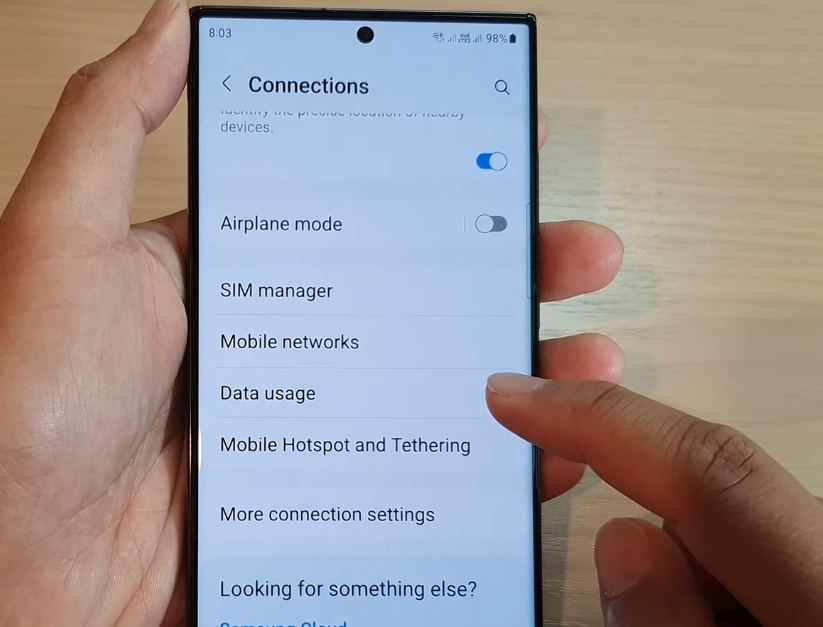
- Select “Mobile Data Usage.”
- Select “WeChat.”
- Toggle on “Allow Background Data Usage.”
iOS:
- Open iOS “Settings.”
- Select “General.”
- Tap “Background App Refresh.”
- Toggle on “WeChat.”
Once you do that, open “WeChat” and check whether the problem recurs.
Disable Data Saver or Low Data Mode
The data saver or low data mode on your device limits the background data usage of the apps when you are using mobile data. In case you’ve enabled this feature, this could be why you are not receiving any messages on the WeChat app.
So, the quick fix here is to disable “Data Saver” or “Low Data Mode” on your device by following the steps given below:
Android:
- Open Android “Settings.”
- Tap “Connections.”
- Tap “Data Usage.”
- Select “Data Saver.”
- Toggle off “Turn on Now.”
iOS:
- Open iOS “Settings.”
- Tap “Cellular.”
- Select “Cellular Data Options.”
- Tap “Data Mode.”
- Select “Standard” (or “Allow More Data on 5G”) instead of “Low Data Mode.”
Next, force stop and re-open the WeChat app, and confirm you are receiving the texts now.
Enable WeChat Notifications
You might have disabled WeChat notifications on your device, due to which you are not getting notified of new messages until you open its app.
To fix this, enable the WeChat app notifications with these instructions:
- Open the “WeChat” app.
- Tap “Me.”
- Select “Settings.”
- Select “Message Notifications.”
- Toggle on “New Message Alerts.”
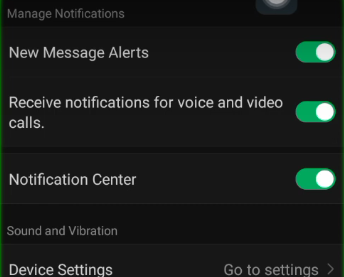
NOTE: Do check the notification settings for WeChat on your mobile device and turn them on.
Allow Battery Usage for WeChat (Android Only)
Android devices let you optimize the battery usage for individual apps or put them in a deep sleep to conserve power. But this feature stops the WeChat app from working in the background, resulting in delayed or no message reception.
Therefore, it’s best to allow unrestricted battery usage for WeChat. Here’s how:
- Open Android “Settings.”
- Choose “Battery” or “Battery and Device Care.”
- Choose “Battery Usage.”
- Tap “WeChat.”
- Tap “Unrestricted.”
If you are using Android with One UI, do these steps to remove the WeChat app from the deep sleep state:
- Open Android “Settings.”
- Tap “Battery and Device Care.”
- Choose “Battery.”
- Tap “Background Usage Limits.”
- Choose “Deep Sleeping Apps.”
- Tap the three dots (top right side of the screen).
- Choose “Remove.”
- Select “WeChat.”
- Tap “Remove.”
Then, open the WeChat app or check your notifications, and hopefully, you’ll start receiving messages.
Check the Internet Connection
WeChat strongly relies on active Wi-Fi or cellular data connection to send or receive messages and make calls. However, if your internet connection is unreliable, the app won’t perform at its optimal capacity, leading to issues such as delayed message delivery.
To verify if this is the culprit, run a speed test on your network connection. In case it’s below the minimum requirements, do these steps to troubleshoot the problem:
- Turn on and off the Airplane mode on your device (to re-establish a strong connection with the service provider).
- Close all the background apps or download processes that might be utilizing too much internet bandwidth on your device.
- If possible, switch to a reliable Wi-Fi connection from your cellular data.
- Restart your router (to refresh the internet connection).
Update WeChat
Another solution to fix this issue is to update the WeChat app to the latest version on your device. Here’s how:
- Open “Play Store” / “App Store.”
- Look for “WeChat.”
- Tap “Update” (if this option is available).
Let the update process complete; open WeChat and the issue should be resolved.
INFO: Sometimes, WeChat experiences downtime due to scheduled maintenance or technical issues due to which you may stop receiving your messages. So, check the WeChat server and wait for its tech team to resolve the issue at their end.
If all else fails, delete the WeChat app on your device, reinstall it again, and sign up for a new account.