Due to a boom in the esports industry, numerous people have started travelling with their consoles to vacations. This makes it difficult for front desk managers to connect Xbox Series X to their Hotel Wifi. Every hotel keeps its Wifi protected; therefore, connecting a new device is never straightforward.
In this guide, we will look at the steps that will help you connect to your hotel’s Wifi and get back on your game in no time. While travelling, make sure to keep these items with you; HDMI Cable, Power Cable, Console, Controller, Games you play often, and Wifi details.
The Xbox controller uses disposable batteries; make sure you keep extra batteries or buy a rechargeable battery case before leaving for your vacation.
Steps to Connect to Hotel Wifi
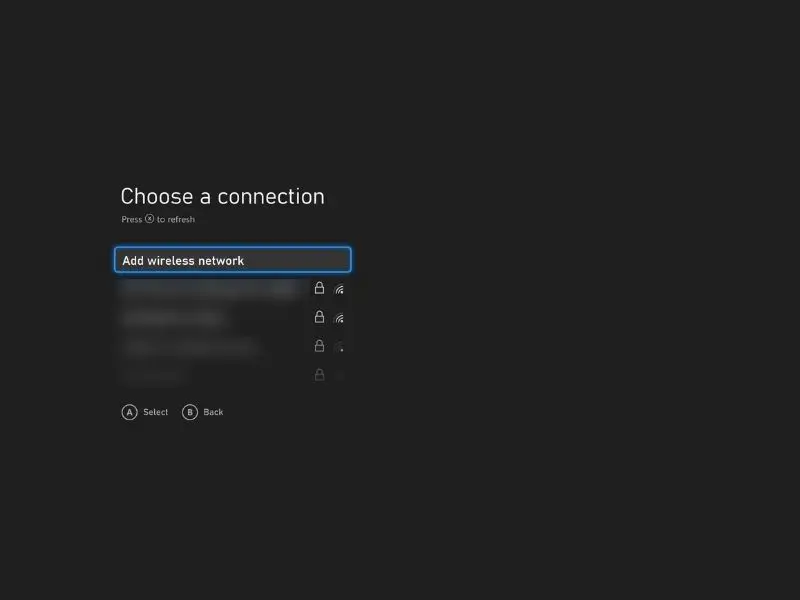
Some hotels have started offering contactless check-in due to the pandemic. When gamers go through this process, they may not get a chance to ask the front desk about the Wifi details or the instructions on how to connect to the room entertainment system installed by the hotel. In this case, the Hotel removes the password and inserts an authentication landing page. The guest enters all of the required information that validates their reservation at the hotel.
This authentication method stores the MAC addresses of every device that connects to their network. A MAC address is a unique 12 character code assigned to every device that can connect to a web.
This authentication method may seem like it’s difficult; however, connecting your Xbox Series X to the Wifi is easy enough. Just follow these steps:
- Power on your Xbox Series X console.
- Select the “Settings” app on the home screen and navigate to the “Network” option.
- Now, scroll to the “Set up wireless network” option and select “Connect to a new network”.
- Find the name of the hotel’s name in the list of connection options and select it to start the connection process.
- Enter all of your reservation information to complete the authentication procedure.
After completing all of these steps, your Xbox Series X console will automatically connect to the Hotel Wifi as long there is no ambiguity in the reservation information you entered. It’s important to keep your console free from issues so that you can play your favourite games without interruption.
Troubleshooting the connection while connecting to the Wifi
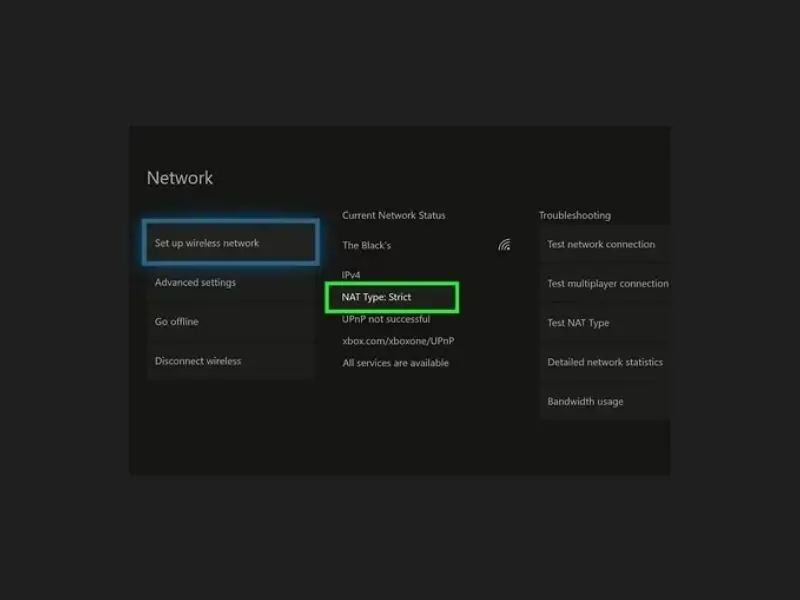
In case the above process did not work as some hotels discourage the use of gaming consoles. With the help of additional steps, you can trick the hotel network into thinking that your Xbox Series X is a device that was has been properly authenticated and will be granted internet access immediately. Here is how you can do it.
iPhone
Follow these steps to find the MAC Address of your iPhone:
- Connect to the Hotel’s Wifi network from your iPhone.
- Insert all relevant reservation information to complete the authentication process.
- In the Settings App, scroll down to General.
- Tap on the About option.
- Continue scrolling till you come across “Wi-Fi Address”. This is your iPhone’s MAC Address.
- Copy Wi-Fi Address
- Disconnect your iPhone from the network.
Android
Follow these steps to find the MAC Address of your Android device:
- Connect your Android device to the Hotel’s network.
- Insert all relevant reservation information to complete the authentication process.
- While still being in the Settings App, scroll down to About Device.
- Select the Status option.
- Find the Wi-Fi MAC statement.
- Copy it.
- Disconnect from the network.
Windows Phone
Follow these steps to find the MAC Address of your Windows Phone:
- Connect your Windows Phone to the Hotel’s network.
- Insert all relevant reservation information to complete the authentication process.
- In the Settings App, scroll down to System.
- Click on the About button.
- Select the “More” option and scroll down to the MAC Address.
- Copy it.
- Disconnect from the network.
Windows Laptop
Follow these steps to find your MAC Address if you’re using a laptop running Windows 10:
- After connecting to the Hotel’s network and completing the authentication process, open Control Panel.
- Select Network and Sharing Centre.
- Now, find the Change Adapter Settings.
- Right-click on the Wi-Fi adapter and select status.
- Copy the Physical Address as this is your MAC Address.
- Disconnect your laptop from the network.
MacBook
Follow these steps to find your MAC Address on your MacBook:
- Connect to the Hotel’s network and complete the authentication process.
- Click on the Apple icon on the top-left corner.
- Select System Preferences from the drop-down menu.
- Click on the Network option.
- Select your Wi-Fi Adapter and click on Advanced.
- In the end, your MAC Address will be listed as Wi-Fi Address or Airport Address.
- Copy it.
- Disconnect from the network.
Back to your Xbox
Now, move to your Xbox Series X to spoof your Xbox’s MAC Address with your device’s Mac Address:
- Select the Settings App and go to “Network”.
- Scroll down to “Advanced Settings” and Select “Alternate MAC Address”.
- Here you will enter your iPhone’s Wi-Fi Address.
- Reboot your Xbox.
Now try connecting to the Wifi network from your Xbox Series X. The connection will happen instantly, as your MAC Address is spoofed and the authentication software thinks that your device has connected to the network.
However, make sure that you avoid using your device on the network while your Xbox is on. This will alert the authentication software because it will detect two devices that have the same MAC Address. This can ban your MAC Address, and you will no longer be able to connect to the Hotel’s network ever again.
Conclusion
To wrap things up, numerous hotels post their internet policies on their websites so that people are well-aware of their provided services before they book their reservations. In case they have using Password protection, they will provide their guest with the login details while they check in.
In case they have moved to contactless check-in and introduced Wifi authentication, then just follow the steps to connect your Xbox to the internet. However, if they do not allow Xbox on their network, you can use our guide to spoof your MAC address from the authorised devices and continue playing your favourite games without any problems.

